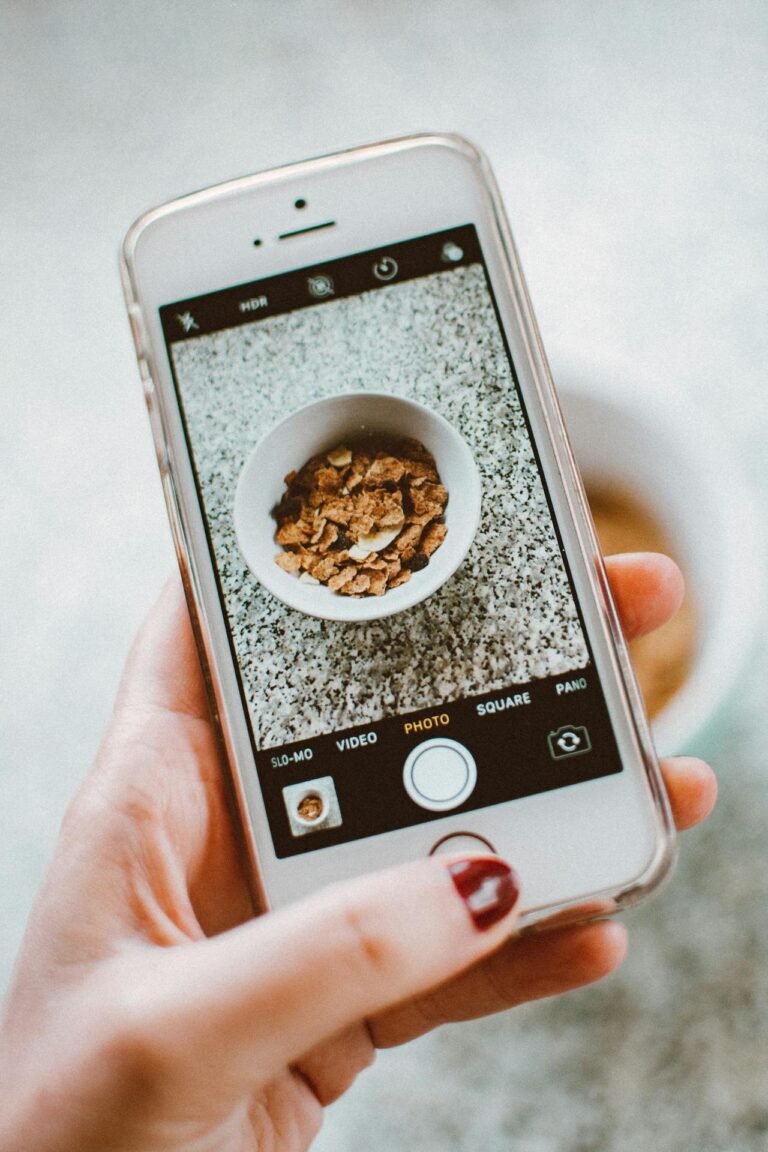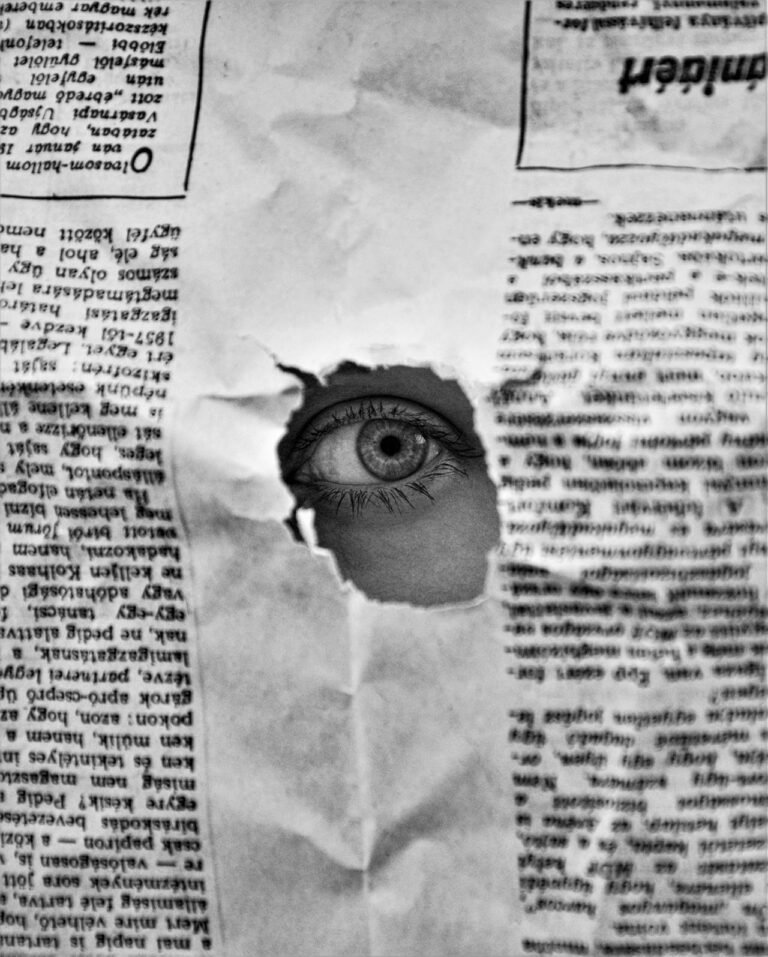9 Speedy Methods to Check Image Dimensions in Seconds
In digital content creation, speed and precision go hand in hand. Whether you’re a web developer, social media manager, designer, or content creator, knowing the exact dimensions of an image can make or break your output. From maintaining aspect ratios to ensuring cross-platform consistency, image sizing plays a pivotal role. If you’ve ever wasted time resizing or had content look terrible because of incorrect dimensions—this article is your solution.

Below are 9 blazing-fast methods to check image dimensions accurately and instantly. These techniques range from built-in system tools to advanced online utilities. Ready to work smarter, not harder?
📏 Table: Comparison of Image Dimension Checking Methods
| Method | Speed | Accuracy | Skill Level | Works on |
|---|---|---|---|---|
| Image Size Checker Tool | ⭐⭐⭐⭐⭐ | ✅ | Beginner | All Devices |
| Right-Click Properties (Windows) | ⭐⭐⭐⭐ | ✅ | Beginner | Windows |
| Preview App (Mac) | ⭐⭐⭐⭐ | ✅ | Beginner | macOS |
| Inspect Element (Browser) | ⭐⭐⭐ | ✅ | Intermediate | Desktop Browsers |
| Photoshop | ⭐⭐ | ✅ | Expert | All Platforms |
| Command Line Tools | ⭐⭐ | ✅ | Advanced | Linux/macOS |
| EXIF Viewers | ⭐⭐⭐ | ✅ | Intermediate | All OS |
| Mobile Gallery Info | ⭐⭐⭐⭐ | ✅ | Beginner | Android/iOS |
| Online Drag-and-Drop Tools | ⭐⭐⭐⭐⭐ | ✅ | Beginner | Web Browsers |
1. Use a Free Online Image Dimension Checker Tool (Fastest Way)
If you want lightning-fast results with zero setup, head straight to the Image Dimension Checker. Just drag and drop your image or upload it. In seconds, you’ll see the width × height along with other useful metadata.
✅ No download
✅ Mobile & desktop friendly
✅ Handles all image formats
Link Word Focus: Try this blazing-fast Image Dimension Checker Tool now and save time instantly.
2. Right-Click Properties on Windows
A classic and simple method:
- Right-click on the image file
- Select “Properties”
- Click the “Details” tab
- Look under “Image” for dimensions
It’s built-in and doesn’t require any extra software, though it’s not ideal for bulk checking or advanced needs.
3. Use Preview on Mac
macOS users can check dimensions natively:
- Open the image in Preview
- Go to “Tools” → “Show Inspector”
- Navigate to the “i” tab
- See pixel dimensions instantly
This is quick and efficient for single images and works flawlessly for high-res photos.
4. Inspect Element in Your Browser
Want to check dimensions for web images without downloading them?
Just right-click the image → “Inspect” → hover over the <img> tag, and the natural and rendered sizes will appear in a tooltip.
Perfect for web developers or social media managers analyzing site content.
5. Use Photoshop for Precise Measurements
Photoshop is a goldmine for professional editing.
- Open your image
- Go to “Image” → “Image Size”
- You’ll see pixel dimensions, print size, and DPI
While not the fastest for casual users, it’s ideal for professionals who need pixel-perfect data.
6. Use Terminal or Command Line Tools
For Linux/macOS pros, try the identify command from ImageMagick:
bashCopyEditidentify -format "%wx%h" image.jpg
It gives exact dimensions and is scriptable for bulk checking.
Not for everyone, but unbeatable for power users.
7. Use EXIF Metadata Viewers
Some EXIF tools (like Pixfav’s EXIF Viewer) show not just camera data but image resolution too.
They’re helpful when you want extra metadata along with dimensions (e.g., DPI, model, orientation, etc.)
8. Check Image Info in Mobile Gallery
Android and iOS galleries often show dimensions:
- Tap the image
- Tap “Info” or the “i” icon
- See resolution and file size
Simple, fast, and no apps needed—especially handy for social media managers working from their phones.
9. Drag-and-Drop Image Tools (No Install)
Web-based drag-and-drop tools like Pixfav’s are unbeatable for bulk checks. Just upload, and boom—dimensions show up immediately.
✅ No logins
✅ No software
✅ Safe and secure
Use them in a pinch or make it part of your daily workflow.
🤔 FAQs: Everything You Need to Know About Checking Image Dimensions
Q1. What is the difference between resolution and dimensions?
Dimensions refer to the width and height in pixels, while resolution (e.g., 300 DPI) refers to pixel density in print
Q2. Why do image dimensions matter for web use?
Web platforms like Instagram, Facebook, or websites have dimension limits. Using the right size ensures quality and fast loading.
Q3. Can incorrect dimensions affect SEO?
Yes! Large, unoptimized images can slow down page speed, affecting SEO rankings.
Q4. Do image dimensions affect DPI?
No. DPI affects print size, while dimensions affect digital display. They are stored separately in image metadata.
Q5. Can I check dimensions without uploading online?
Absolutely! Use system tools like Windows Explorer, Preview on Mac, or Photoshop for offline checking.
Q6. What is the ideal size for Instagram or Facebook?
It varies! For Instagram posts: 1080×1080 px; Facebook cover photo: 820×312 px. Use dedicated resizer tools.
Q7. Do image formats affect dimensions?
No. PNG, JPG, WebP—all store width and height similarly. Format affects compression and quality, not size.
🧠 Pro Tip: Use a Bulk Dimension Checker for Workflows
If you work with many images daily (e.g., bloggers, ecommerce sellers, marketers), use a batch image size checker. Combine it with Pixfav’s tools for resizing, cropping, or converting for a streamlined workflow.
🏁 Conclusion: Checking Dimensions Shouldn’t Be a Chore
Gone are the days of clunky tools or wasting time opening images in editors just to find their size. With these 9 speedy methods, you can easily identify image dimensions in seconds—whether you’re on desktop, mobile, or web.
The best part? Most of these don’t require installs or logins. For the fastest and most reliable results, use an online tool like Pixfav’s Image Dimension Checker.
🔗 Try the Tool Now – Save Time & Ensure Accuracy
Don’t settle for guesswork. With the Image Dimension Checker Tool, you can upload any image and get instant details. It’s quick, intuitive, and 100% free.
✅ One click
✅ No registration
✅ Works on mobile and desktop
👉 Try the Image Dimension Checker now and make image sizing effortless!