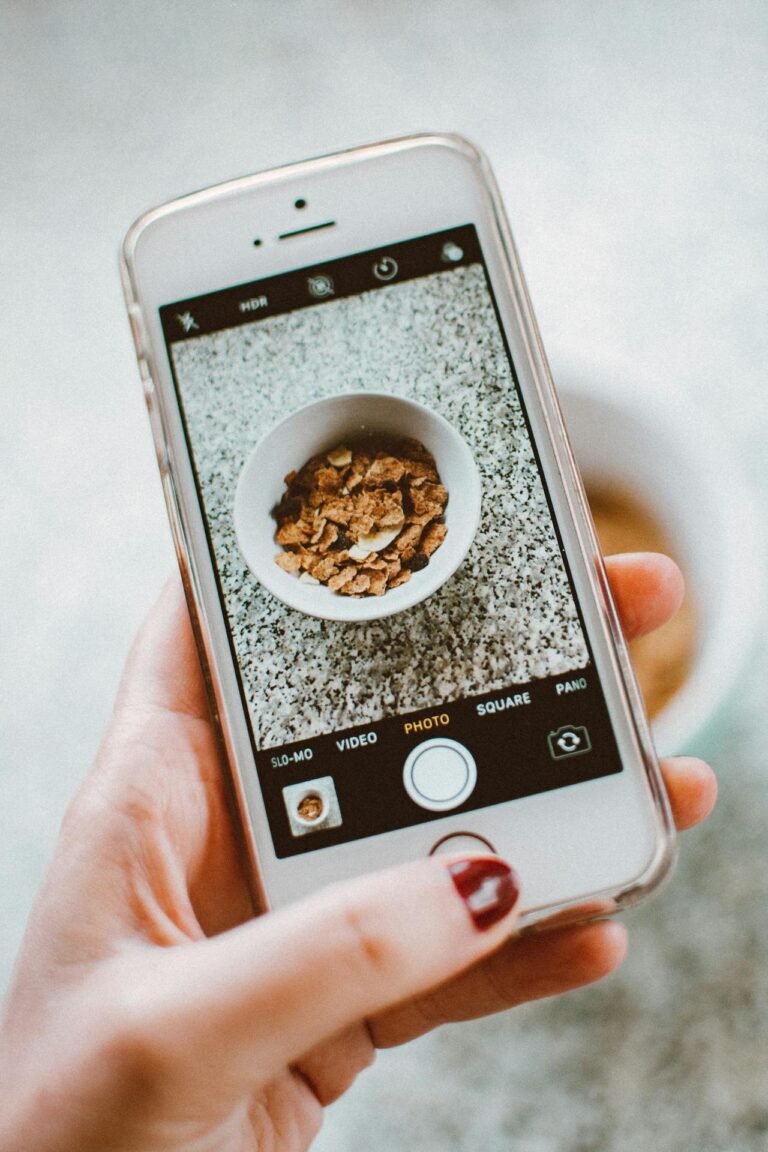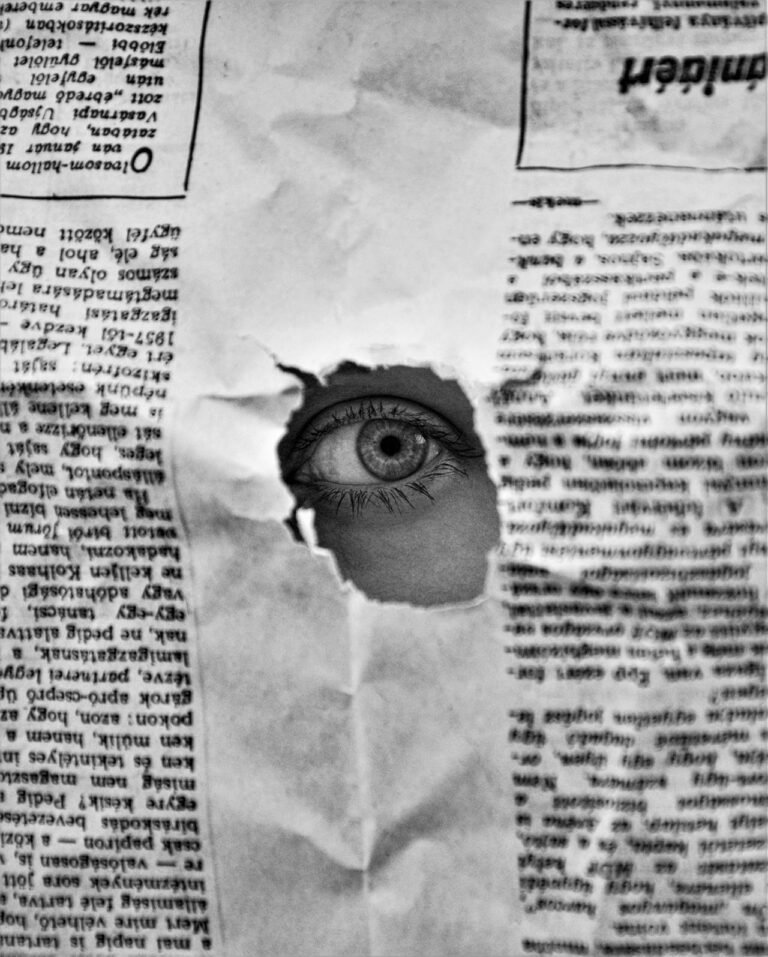8 Simple Tricks to Estimate DPI for Flawless Print Results
Getting crisp, professional-quality prints isn’t just about choosing the right paper or ink—it starts with ensuring your digital images have the optimal DPI (dots per inch) for the intended print size and viewing distance. Misjudging DPI can leave photos looking soft, text edges jagged, or large-format prints appearing pixelated. In this comprehensive guide, we’ll walk through eight straightforward, actionable tricks that help you estimate and verify the perfect DPI—so you can print anything from business cards to billboards with confidence.

Table of Contents
- Why DPI Really Matters for Print Quality
- Trick #1: Calculate Required DPI From Print Dimensions
- Trick #2: Use the Viewing Distance Rule
- Trick #3: Leverage Standard Print Industry Benchmarks
- Trick #4: Test with Cropped Zoom Previews
- Trick #5: Consider Printer and Paper Capabilities
- Trick #6: Factor in Halftoning and Screen Ruling
- Trick #7: Upscale Smartly When You’re Short on Pixels
- Trick #8: Automate DPI Checks with Online Tools
- Comparison: DPI Requirements by Print Type
- FAQs About Estimating and Applying DPI
- Conclusion: Master DPI for Every Print Job
- Calculate Your Perfect DPI Instantly
1. Why DPI Really Matters for Print Quality
DPI—dots per inch—directly determines the detail and sharpness of your printed images. While screens display pixels per inch (PPI), printers lay down tiny dots of ink (or toner) to recreate those pixels physically. If your source image’s resolution is too low relative to the print size, the printer must either interpolate missing data or distribute large dots across a small area, resulting in:
- Soft, blurry details in photographs
- Jagged edges on text and graphics
- Visible pixel blocks in large-format prints
- Posterization or banding in smooth gradients
Conversely, excessively high DPI beyond what a printer and human eye can resolve offers no visible benefit—but it does inflate file sizes and slow workflows. By learning how to estimate and match DPI exactly to your needs, you’ll balance quality, file size, and print efficiency like a pro.
2. Trick #1: Calculate Required DPI From Print Dimensions
The most straightforward method is a simple calculation:
javaCopyEditRequired DPI = Source Image Pixel Dimension ÷ Desired Print Size (in inches)
Steps:
- Determine the pixel width (or height) of your image.
- Decide the target print width (or height) in inches.
- Divide the pixel count by the inch measurement.
Example:
- Image width: 3600 px
- Desired print width: 12 inches
- Required DPI = 3600 px ÷ 12 in = 300 DPI
This ensures you’re meeting the standard 300 DPI benchmark for high-quality photo prints.
3. Trick #2: Use the Viewing Distance Rule
The farther away a print is meant to be viewed, the lower its required DPI—because the human eye can’t distinguish fine dots from a distance. The rule of thumb:
| Viewing Distance | Recommended DPI |
|---|---|
| Hand-held (12–18″) | 300–600 DPI |
| Arm’s Length (2–3 ft) | 200–300 DPI |
| Wall Posters (5–10 ft) | 100–150 DPI |
| Billboards (50+ ft) | 30–60 DPI |
How to apply: If you’re printing a 24 × 36 in poster meant to hang on a wall and viewed from 6 feet away, aim for 100–150 DPI. This slash in required resolution can save time and editing effort for large-format art.
4. Trick #3: Leverage Standard Print Industry Benchmarks
Printers and designers often rely on established standards:
- Magazines & Brochures: 300 DPI for crisp imagery and text.
- Newspapers: 150 DPI; newsprint paper can’t resolve finer dots.
- Fine Art Giclée Prints: 360–720 DPI on high-end inkjet devices.
- Office Laser Prints: 600 DPI is common for text and simple graphics.
Refer to your print service provider’s specifications. If they recommend 240 DPI for posters, trust their process and adjust your source images accordingly.
5. Trick #4: Test with Cropped Zoom Previews
Rather than printing full-size proofs, do a digital spot-check:
- Crop a representative 2 × 2 inch area from your design.
- Zoom that crop to 200% or more in your editing software.
- Evaluate sharpness and artifact visibility.
If details look jagged or blocky at your projected print DPI, consider upscaling or choosing a smaller print size. This method saves ink and time before committing to a physical proof.
6. Trick #5: Consider Printer and Paper Capabilities
Not all printers or papers can faithfully reproduce ultra-high DPI:
- Inkjet Printers: Typically max out around 2400 × 1200 dpi hardware resolution, but effective print quality peaks at ~360 DPI.
- Offset Lithography: Screen rulings (lines per inch) of 150 LPI correspond to ~225 DPI recommended.
- Laser Printers: 600–1200 DPI hardware; effective resolution for photo-realism is closer to 300–600 DPI.
Check your device’s hardware DPI and the paper’s dot gain specifications. High-gloss photo papers can handle finer dots than matte uncoated stocks. Matching your source DPI to printer/paper synergy ensures no invisible potential is wasted.
7. Trick #6: Factor in Halftoning and Screen Ruling
Print processes often use halftone screens—tiny dot patterns that simulate continuous tones. The screen ruling (measured in lines per inch, LPI) guides how small and close these dots can be:
- Photographic Magazines: 150 LPI → recommend 225–300 DPI source images
- Newspapers: 85 LPI → recommend 128–170 DPI
- High-End Art Books: 200 LPI → recommend 300–400 DPI
Tip: Multiply LPI by 1.5–2 to get your target DPI. If your art book uses 200 LPI, aim for 300–400 DPI to ensure smooth tonal reproduction.
8. Trick #7: Upscale Smartly When You’re Short on Pixels
When your image falls just shy of the target DPI, don’t panic—use modern upscaling:
- AI-Powered Algorithms: Tools like waifu2x or Topaz Gigapixel use machine learning to add plausible detail.
- Bicubic Smoother Interpolation: Built into Photoshop and many image editors for moderate enlargements.
- Sharpening After Resizing: Apply a light unsharp mask (amount 50–100%, radius 0.5–1 px) to recover edge definition.
Upscale only when necessary—avoid multiplying the image to twice its size, as artifacts become obvious.
9. Trick #8: Automate DPI Checks with Online Tools
Manual calculations can be error-prone. Online DPI estimators handle the math in a few clicks:
| Feature | Benefit | Example Tool |
|---|---|---|
| Instant DPI Calculation | Enter pixel/inch values, get DPI result | DPI Estimator |
| Preset Print Sizes | Choose common print dimensions | Built-in presets: A4, 4×6, 8×10, poster |
| Bulk Image Analysis | Upload multiple files for batch reports | Reports resolution shortfalls per image |
| Downloadable PDFs with Metrics | Shareable proof for clients or printers | Export summary sheet |
By integrating an online DPI estimator into your workflow, you ensure accurate, repeatable results—and you spend more time designing than calculating.
Comparison: DPI Requirements by Print Type
| Print Type | Typical Viewing Distance | Recommended DPI | Notes |
|---|---|---|---|
| Business Card | 12 inches | 300–600 DPI | Small size demands high detail |
| Magazine Spread | Arm’s length | 300 DPI | Fine halftone reproduction |
| Newspaper | Arm’s length | 150 DPI | Cost-effective newsprint grain |
| Poster (Large) | 5–10 feet | 100–150 DPI | Economy large-format prints |
| Fine Art Print | Arm’s length | 360–720 DPI | High-end inkjet quality |
| Billboard | 50+ feet | 30–60 DPI | Gigantic size, distant viewing |
| Presentation Slide | Projector distance | 150–200 DPI | Screen resolution equivalence |
FAQs About Estimating and Applying DPI
1. What’s the difference between DPI and PPI?
PPI (pixels per inch) refers to screen resolution, while DPI (dots per inch) refers to physical print dots. When calculating print quality, use DPI terminology—though the math is the same.
2. Can I print at 600 DPI for extra sharpness?
Beyond ~360 DPI, the human eye struggles to discern finer detail. Printing at excessively high DPI yields diminishing returns and large file sizes.
3. How do I check an image’s current DPI?
Open it in an image editor (Photoshop, GIMP). Under Image → Image Size, check the Resolution field—this reveals its embedded DPI.
4. Will reducing image size increase DPI?
Yes. If you shrink the print dimensions without changing pixel count, DPI goes up. E.g., a 3000 px-wide image printed at 10 inches yields 300 DPI; printed at 5 inches yields 600 DPI.
5. What if my design mixes raster and vector elements?
Vectors scale infinitely—DPI only applies to raster images within the layout. Ensure your placed bitmaps meet the layout DPI requirements.
6. Should I embed DPI in the exported file?
Yes—many printers read the DPI tag in PDFs or high-quality JPEGs to auto-adjust scaling. Always export with the correct DPI in the metadata.
7. How do I handle RGB vs. CMYK conversions?
Color mode doesn’t affect DPI. However, converting from RGB to CMYK before final PDF export ensures accurate color proofs—do DPI checks after color conversion.
Conclusion: Master DPI for Every Print Job
Estimating and applying the right DPI no longer needs to be a tedious guessing game. By using these eight simple tricks—from basic calculations and viewing-distance rules to leveraging halftone screen rulings, smart upscaling, and automated tools—you’ll consistently deliver flawless, professional-quality prints. Remember to factor in your printer’s capabilities, paper choice, and intended viewing distance to fine-tune DPI for each project. Armed with these methods, you’ll save time, avoid costly reprints, and elevate your printed materials to a truly impeccable standard.
Calculate Your Perfect DPI Instantly
Stop second-guessing your next print. Use our DPI Estimator—enter your image dimensions and desired print size, and get the exact DPI you need for flawless results in seconds.
👉 Estimate your DPI now