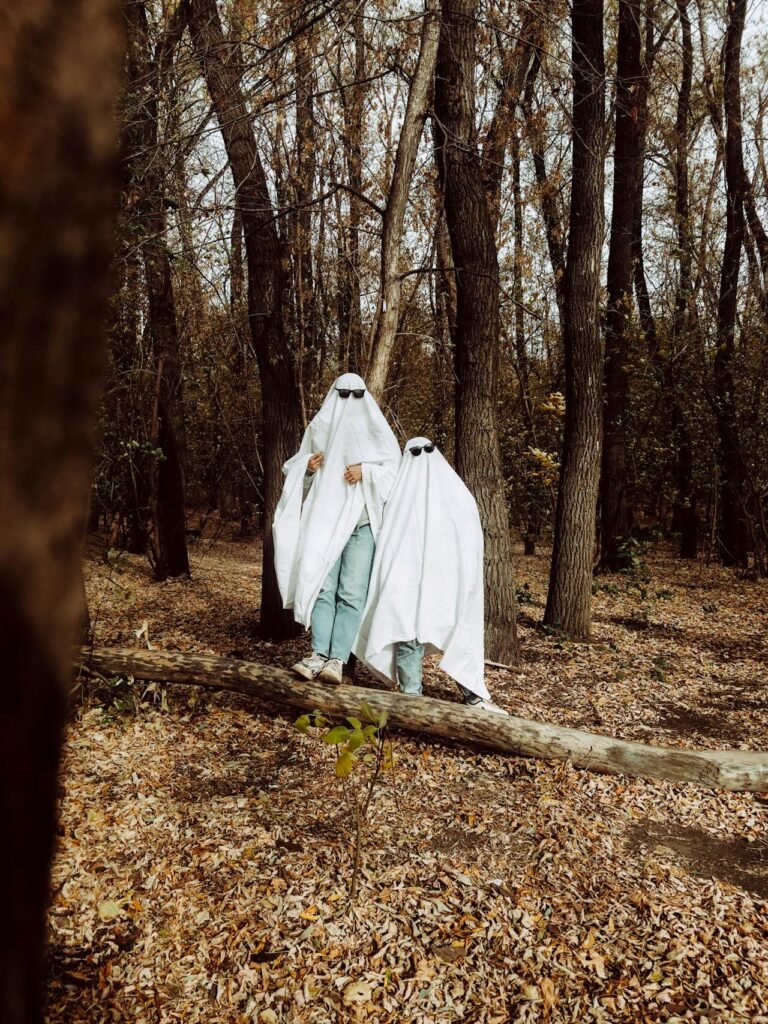8 Percentage-Based Resize Tricks for Precise Image Scaling
Percentage-Based Resize: When it comes to editing images for websites, social media, print, or design projects, precision is everything. While you can resize by pixel dimensions, percentage-based resizing offers a cleaner, more flexible approach — especially when you want to maintain proportions or work with images where original size varies. Instead of juggling random numbers, you simply scale your image by a certain percentage, making the process consistent, fast, and easy to replicate.
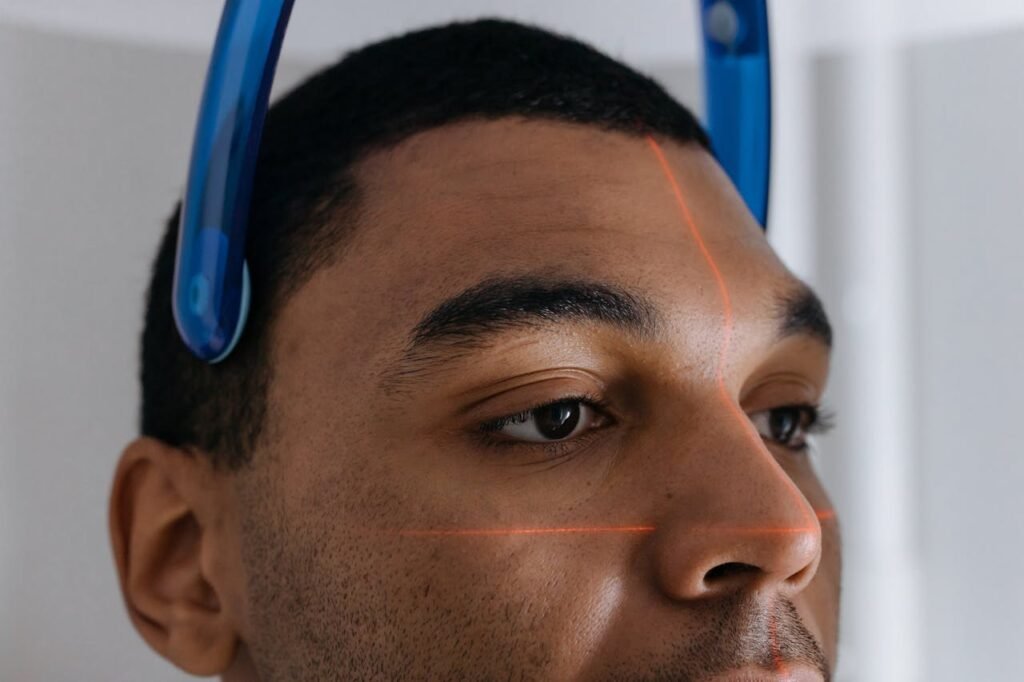
In this article, we’ll explore 8 powerful percentage-based resize tricks that will help you achieve perfect scaling without distortion, whether you’re preparing content for your personal brand, e-commerce store, social channels, or client projects.
1. The 50% Quick Shrink for Balanced Reduction
If you’ve ever had an image that’s too big to upload or too large for your layout, the 50% resize trick is your best friend. By scaling an image down to half its original size, you keep the proportions intact while reducing file size significantly.
Why it works:
- Keeps the original aspect ratio.
- Reduces file size by about 75% (since both dimensions are halved).
- Quick fix for oversized images without losing too much quality.
Pro Tip: This method is ideal for email attachments, website banners, or social media images that load faster but still look sharp.
2. The 200% Upscale for Small but Sharp Images
Sometimes you find a great logo, icon, or vintage photo — but it’s tiny. A 200% upscale doubles the size while preserving shape and design details.
Why it works:
- Doubles visual presence without major distortion.
- Perfect for designs where small elements need more emphasis.
Pro Tip: Use AI-based upscaling tools or high-quality interpolation settings in Photoshop or online editors to prevent pixelation when enlarging.
3. The 80% Reduction for Subtle Size Control
When an image is just a little too big but still needs clarity, scaling it down by 80% is the sweet spot. This small reduction can make an image fit perfectly without obvious changes.
Why it works:
- Fine-tunes image size for print layouts and website designs.
- Maintains nearly all original sharpness.
Example Use Case: A product photo that’s overpowering your e-commerce listing can be subtly reduced to improve balance in your layout.
4. The 120% Increase for Gentle Enlargement
Not all enlargements need to be dramatic. Sometimes, increasing an image size by just 20% makes it fit a design more proportionally without looking stretched.
Why it works:
- Increases visual presence without introducing much blur.
- Perfect for profile pictures, banners, or branding graphics.
Pro Tip: Always use high-resolution originals when applying this trick to avoid fuzzy results.
5. The 25% Miniature Effect for Collages & Thumbnails
When creating photo collages, contact sheets, or multi-image layouts, scaling images to 25% is perfect for keeping everything visible without dominating the page.
Why it works:
- Creates uniformity when multiple images are used together.
- Ideal for social media carousel posts or YouTube intro collages.
Pro Tip: Keep image aspect ratios locked so miniatures remain proportional.
6. The 150% Statement Boost for Highlight Images
Want to make one image stand out in a set? Increase it by 150% while keeping the others smaller. This draws the viewer’s eye to the focal point instantly.
Why it works:
- Creates hierarchy and visual focus.
- Works well in blogs, social posts, or presentations.
Example: A “featured product” in an Etsy shop collage could be enlarged to 150% for extra attention.
7. The 66% Resize for Balanced Social Media Posts
Some images just work better when slightly smaller than full-size, especially on platforms like Instagram or LinkedIn. Scaling to 66% provides a polished, neat look.
Why it works:
- Keeps feed layouts consistent.
- Prevents images from appearing oversized or awkwardly cropped.
Pro Tip: This method is excellent when posting side-by-side comparison images.
8. The Custom Percentage Match for Consistency Across Projects
The ultimate trick? Find your “magic percentage” for specific projects and stick to it. For example, you might decide all blog images should be 70% of their original size for a cohesive style.
Why it works:
- Ensures visual consistency across all media.
- Simplifies your workflow by setting a universal resizing standard.
Pro Tip: Create and save presets in your editing software for quick application.
Related Items Table – Percentage-Based Resize Reference
| Percentage | Effect | Best Use Case |
|---|---|---|
| 50% | Balanced shrink | General web optimization |
| 200% | Major enlargement | Logos, small photos |
| 80% | Slight reduction | Print layouts, subtle resizing |
| 120% | Small enlargement | Profile pics, banners |
| 25% | Miniature size | Collages, thumbnails |
| 150% | Statement boost | Featured images |
| 66% | Balanced social fit | Instagram, LinkedIn |
| Custom % | Consistent style | Brand visuals |
FAQs – Percentage-Based Image Resizing
Q1: Does resizing by percentage reduce image quality?
A: Reducing size usually preserves or improves sharpness. Enlarging, however, can cause blur unless you use AI-based upscaling.
Q2: Which is better: resizing by pixels or by percentage?
A: Percentage is faster for proportional scaling; pixels are better when you need exact dimensions.
Q3: Can I resize by percentage in free tools?
A: Yes! Many online editors like Pixfav, Canva, and Photopea offer this option.
Q4: Does resizing change file size?
A: Yes — smaller images have smaller file sizes, which improves loading speed.
Q5: What’s the safest enlargement percentage?
A: Anything up to 120% usually looks good without losing much quality.
Conclusion
Percentage-based resizing is a powerful yet simple way to maintain control over your image dimensions without guesswork. Whether you’re halving a massive image for faster loading, doubling a small logo for visibility, or applying a subtle 80% reduction for layout balance, the flexibility it offers is unmatched.
By mastering these 8 percentage-based resize tricks, you’ll save editing time, keep your designs looking professional, and ensure your images are optimized for their intended platform.