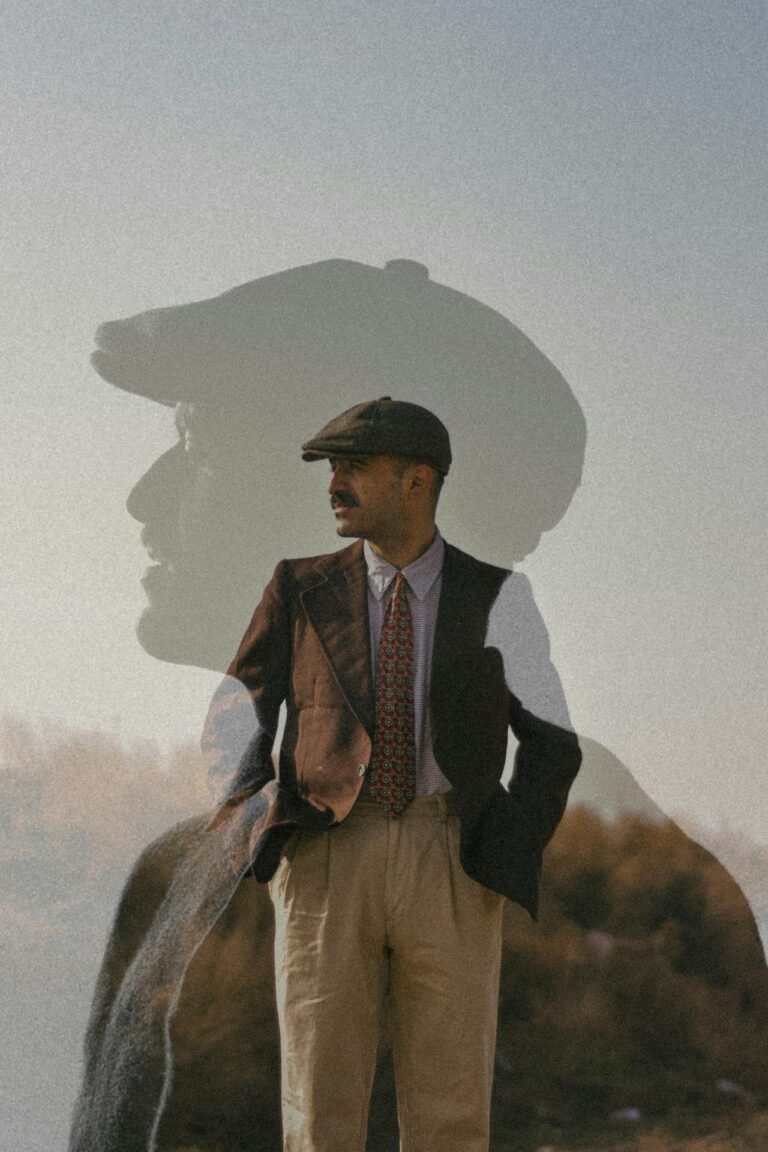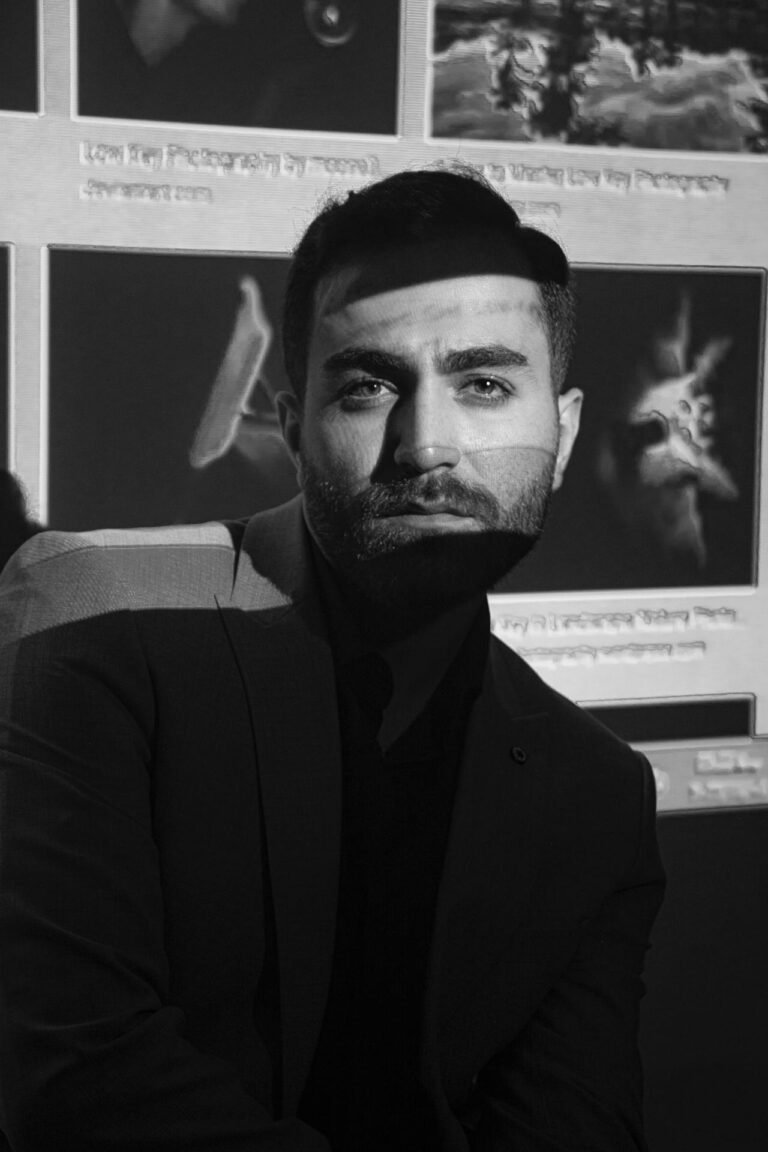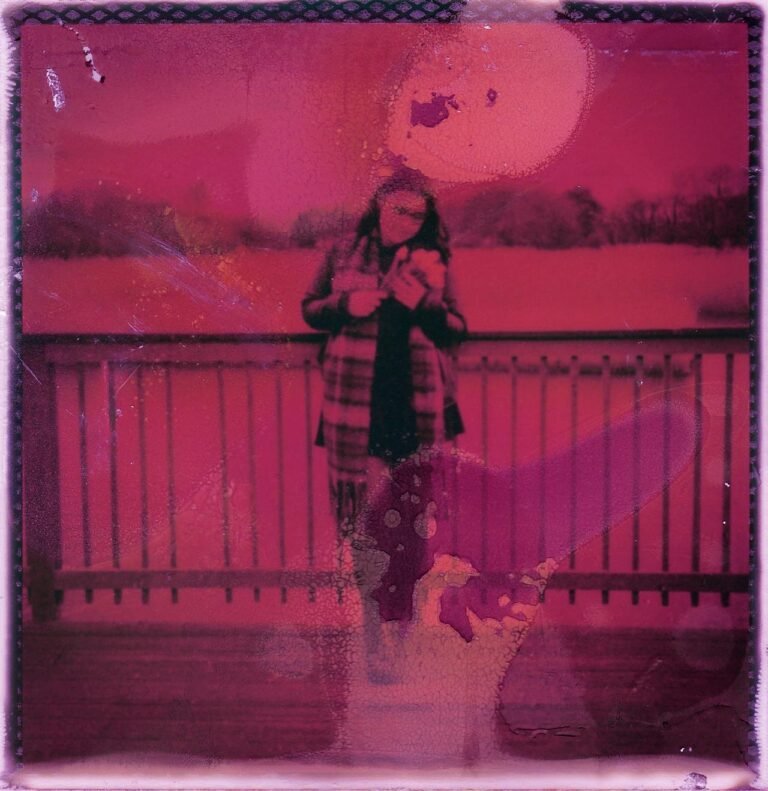7 Simple Pixelation Methods for Eye-Catching Censorship & Style
In a digital age where visuals dominate, pixelation has become more than just a way to blur sensitive content — it’s now a bold style statement. From creative censorship in memes to eye-catching thumbnails and edgy design aesthetics, pixelation methods can serve both practical and artistic purposes. But the secret to impactful pixelation isn’t just applying a filter—it’s knowing the right techniques. This guide unveils 7 simple yet effective methods to apply pixelation for maximum visual appeal, blending both function and flair.

1. Classic Block Pixelation for Privacy
This is the most common pixelation technique used to obscure faces, license plates, or confidential details in images and videos. It’s quick, easily recognizable, and effective.
Use Case: Ideal for journalists, content creators, or brands that want to protect identity while retaining context.
How to Do It: Use photo editors like Pixfav, Photoshop, or free mobile apps. Select the area, apply mosaic or pixelation, and adjust the block size for better coverage.
2. Gradient Pixelation for Dramatic Reveal
Gradient pixelation starts with heavy blocks that gradually fade into a clear image. It adds mystery and motion, making it ideal for storytelling or promotional content.
Pro Tip: Use it in teaser content, cinematic posters, or trailers to spark curiosity.
Tool Tip: Advanced tools like Pixfav’s Pixelation Editor let you customize the pixel size across zones, perfect for gradients.
3. Selective Pixelation for Artistic Effect
Instead of pixelating the whole image, focus on one section (like eyes or objects) to create tension or guide attention.
Creative Use: Music album covers, surreal art, digital campaigns.
Designer Insight: Combining selective pixelation with sharp contrast in the rest of the image enhances impact.
4. Animated Pixelation for Dynamic Content
GIFs and videos can use animated pixelation to gradually reveal or obscure parts. This method brings your pixelation to life.
Best For: YouTube intros, ad creatives, story-driven reels.
Software Suggestion: Use tools like After Effects, Canva Pro, or Pixfav’s animation-supported editor.
5. Color Pixelation for Stylized Vibes
Instead of using neutral tones, pixelate with bright colors to give your image a retro, pop-art, or vaporwave feel.
When to Use: Posters, album art, web banners, retro games.
Design Hack: Play with color themes like neon, pastel, or glitch effects to maximize aesthetic value.
6. Pixelation Overlay for Graphic Design
Overlaying a pixelated pattern over an image (without actually pixelating it) adds texture and a futuristic edge.
Application: Web backgrounds, digital portfolios, music videos.
How-To: Create a pixel grid as a separate layer and set blend mode to ‘Overlay’ or ‘Multiply’ for seamless integration.
7. Pixel Typography for Edgy Text
Use pixelation effects on text to create glitch-style, gaming-inspired, or encrypted aesthetics.
Example Uses: Video game branding, NFT art, hacker-style graphics.
Tool Tip: Pixfav offers pixel fonts and text effects you can apply directly, even on mobile.
Related Techniques Comparison Table
| Method | Purpose | Best Use Case | Tool Suggestion |
|---|---|---|---|
| Classic Block Pixelation | Hide sensitive info | News, documentaries | Pixfav, Photoshop |
| Gradient Pixelation | Add mystery and reveal | Teasers, trailers | Pixfav, Canva |
| Selective Pixelation | Draw attention | Album art, ads | Pixlr, Figma |
| Animated Pixelation | Motion and engagement | Social videos, intros | After Effects, Pixfav |
| Color Pixelation | Creative retro feel | Posters, pop-art | Photoshop, Pixfav |
| Pixelation Overlay | Texture without distortion | Websites, music visuals | Illustrator, Pixfav |
| Pixel Typography | Bold text style | Gaming, tech branding | Pixfav, FontStruct |
FAQs About Pixelation Methods
1. Can pixelation be undone?
In most cases, no. Pixelation reduces image detail. Once applied and saved, original data is lost.
2. Is pixelation better than blurring?
Depends on context. Pixelation is more obvious and intentional, while blur looks softer and more discreet.
3. Can I pixelate images for free?
Yes. Tools like Pixfav offer free pixelation features with intuitive interfaces.
4. Does pixelation affect file size?
Slightly. Simplifying visuals may reduce file size, especially in raster formats.
5. Is pixelation good for branding?
Absolutely. When used creatively, pixelation adds a tech-forward, edgy aesthetic ideal for modern brands.
6. Can I animate pixelation without video editing skills?
Yes. Platforms like Pixfav offer drag-and-drop animation presets for beginners.
7. What image formats work best with pixelation effects?
PNG and JPG work well. For animations, use GIF or MP4.
Conclusion
Pixelation isn’t just a tool for hiding—it’s a creative technique for standing out. Whether you want to add mystery, focus, or flair, these 7 simple pixelation methods give you the power to reshape your visuals into attention-grabbing masterpieces. With tools like Pixfav, achieving bold and stylish censorship has never been easier.
Try This Tool: Pixfav’s Free Pixelation Editor
Want to explore all these pixelation styles in one place? Try the Pixelation Editor by Pixfav — a free, beginner-friendly tool that lets you pixelate with precision and creativity. Perfect for creators, marketers, and digital artists who want instant results without the learning curve.