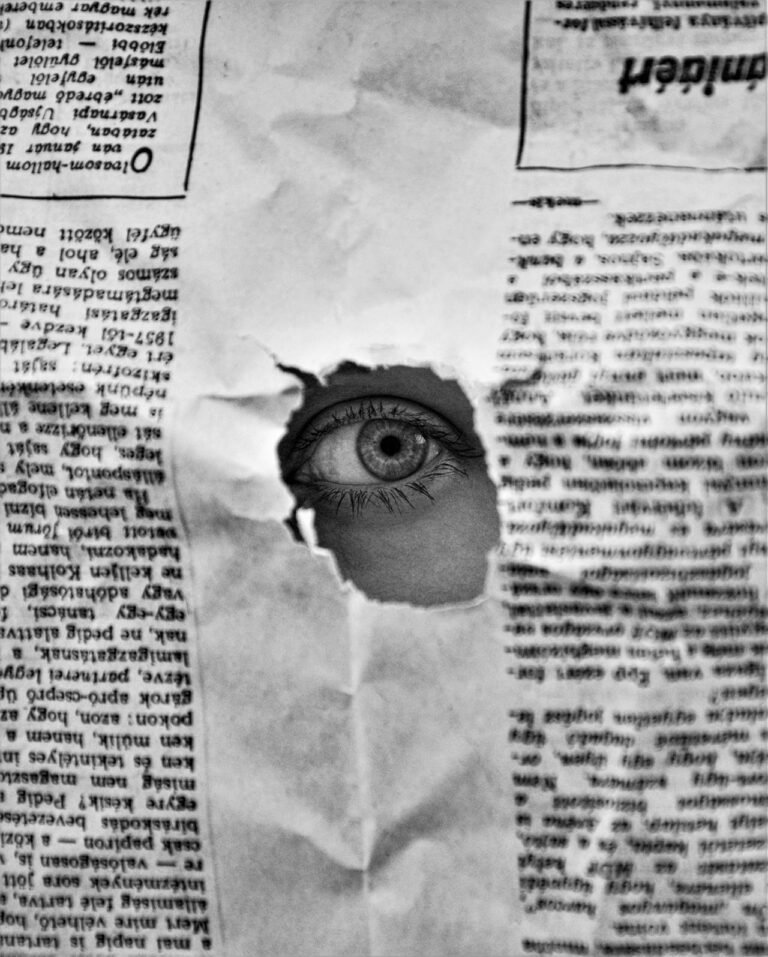7 Genius Ways to Nail Perfect Image Aspect Ratios Every Time
Image Aspect Ratios: Getting your image aspect ratio right isn’t just a technical detail—it’s a visual superpower. Whether you’re designing social media graphics, crafting presentations, or building responsive websites, the aspect ratio dictates how your content displays across devices and platforms. A mismatched ratio can lead to awkward cropping, distorted images, or important elements being cut off. In this comprehensive guide, you’ll discover seven genius strategies—combining aesthetic principles, platform-specific know-how, and advanced tooling—to master aspect ratios effortlessly and ensure every image looks flawless no matter where it appears.
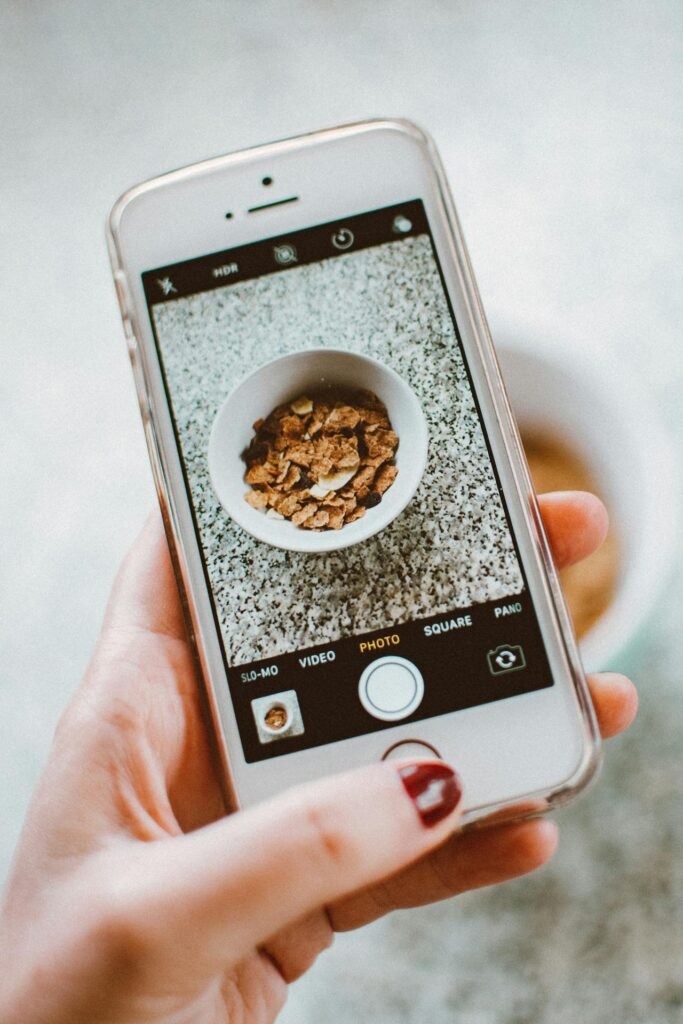
Table of Contents
- Why Aspect Ratios Matter More Than You Think
- 1. Understand the Golden and Rule-of-Thirds Ratios
- 2. Work With Device and Platform Specifications
- 3. Use Flexible Grid Systems and Containers
- 4. Leverage Preset Templates for Common Formats
- 5. Apply Cropping and Framing for Intentional Composition
- 6. Utilize Real-Time Preview and Adjustment Tools
- 7. Automate Workflows With Scripting and Batch Processing
- Comparison of Common Aspect Ratios and Use Cases
- FAQs About Mastering Aspect Ratios
- Conclusion: Make Perfect Ratios Your Default
- Instantly Calculate Your Next Aspect Ratio
Why Aspect Ratios Matter More Than You Think
Aspect ratio—the proportional relationship between width and height—goes beyond pixel counts. It influences:
- User Experience: Ensures consistency across mobile, tablet, and desktop views.
- Aesthetic Harmony: Aligns with visual principles like the golden ratio for pleasing compositions.
- Brand Consistency: Maintains uniform look in your social feeds, ads, and marketing collateral.
- Performance: Avoids unnecessary resizing, which can degrade image quality or increase load times.
By mastering aspect ratios, you eliminate guesswork, streamline your design process, and deliver polished visuals every time.
1. Understand the Golden and Rule-of-Thirds Ratios
Before jumping into platform specs, ground your work in time-tested design principles:
- Golden Ratio (≈1.618:1): Also called the Divine Proportion, it appears in nature and classical art. Use it to size canvases or crop images to create harmonious balance.
- Rule of Thirds (3:2 or 4:3): Divides the frame into thirds both horizontally and vertically. Position focal points at intersections to guide viewers’ eyes naturally.
How to Apply:
- Set up guides in your design software at 38.2% and 61.8% (for golden) or at 33.3% and 66.6% (for thirds).
- Adjust crop boxes so key elements align with these guides.
- Export using the resulting width×height dimensions (e.g., 1600×992 px for golden ratio at 1.618:1).
2. Work With Device and Platform Specifications
Every platform demands specific aspect ratios for optimal display:
| Platform | Recommended Ratio | Pixel Dimensions (Example) | Notes |
|---|---|---|---|
| Instagram Square | 1:1 | 1080×1080 px | Ideal for feed posts |
| Instagram Story | 9:16 | 1080×1920 px | Full-screen vertical |
| Facebook Link Image | 1.91:1 | 1200×628 px | Prevents news-feed cropping |
| Twitter In-Stream | 16:9 | 1200×675 px | Wide, horizontal display |
| LinkedIn Banner | 4:1 | 1128×284 px | Company page header |
| YouTube Thumbnail | 16:9 | 1280×720 px | Standard video preview |
| Pinterest Pin | 2:3 | 1000×1500 px | Taller images stand out in grid |
Strategy: Create a reference chart like the table above and consult it whenever starting a new project. That way, you never have to guess which ratio to use.
3. Use Flexible Grid Systems and Containers
For responsive websites and apps, hard-coding pixel sizes leads to broken layouts. Instead:
- CSS Aspect-Ratio Property: Modern browsers support
aspect-ratio: width / height;. Apply it to containers so images auto-scale while preserving ratios. - Grid Systems: Define columns with percentage widths (e.g., Bootstrap’s grid) and embed images in these flexible containers.
- Padding Hack: Use a wrapper with
padding-topequal to (height/width×100)% to maintain aspect ratio for background images.
Example CSS:
cssCopyEdit.responsive-image {
width: 100%;
aspect-ratio: 16 / 9;
object-fit: cover;
}
This approach ensures your visuals look perfect on any screen size without manual resizing.
4. Leverage Preset Templates for Common Formats
Time is precious—don’t reinvent the wheel:
- Design Tool Libraries: Most graphic editors (Canva, Photoshop, Figma) include templates set to standard ratios.
- Custom Template Kits: Build your own library of blank canvases for social posts, banners, and ads.
- Naming Conventions: Store files named by ratio and use case (e.g.,
IG-feed-1-1.psd,YT-thumb-16-9.sketch).
Workflow Tip: When a new project starts, duplicate the relevant template, swap in your imagery, and export. Consistency and speed guaranteed.
5. Apply Cropping and Framing for Intentional Composition
Even when using correct ratios, poor framing can ruin a shot. Follow these steps:
- Set the Crop Box to Target Ratio: Lock it before dragging.
- Pan Within the Box: Don’t just center—consider motion direction or leading lines.
- Zoom In or Out: Increase fill to remove distractions or reveal context.
- Lock and Export: Prevent ratio drift by disabling free-form resizing.
Advanced Tip: Use focal-point markup in some CMSs so the main subject stays centered when dynamic crops occur.
6. Utilize Real-Time Preview and Adjustment Tools
Manual cropping can be tedious. Instead, use dedicated tools:
- Pixfav’s Aspect Ratio Tool: Enter any width or height and instantly get the matching dimension. Adjust sliders to preview different ratios on your image.
- Browser Extensions: Plugins like “Perfect Aspect Ratio” overlay guides while you browse or preview.
- Design Plugins: Figma and Sketch extensions that snap your frames to preset ratios with one click.
These previews let you catch ratio mismatches before export—saving design revisions later.
7. Automate Workflows With Scripting and Batch Processing
When handling large image sets, manual work is impractical:
- ImageMagick CLI: bashCopyEdit
mogrify -path output/ -format jpg -resize 1200x628^ -gravity center -extent 1200x628 input/*.jpgThis resizes and crops every image to 1200×628 px (1.91:1) in batch. - Node.js Scripts: Use packages like
sharpto write automation scripts that loop through directories and generate multiple ratio versions. - Integrations: Connect your DAM or CMS via API to auto-convert uploaded images into library of preset ratios.
Automation guarantees every asset is available in the formats you need—without extra clicks.
Comparison of Common Aspect Ratios and Use Cases
| Ratio | Use Case | Visual Characteristic | Best Practice |
|---|---|---|---|
| 1:1 | Instagram feeds, profile pics | Balanced, square framing | Center composition; avoid edge cropping |
| 16:9 | Video thumbnails, wide banners | Cinematic, panoramic | Use for landscapes and presentations |
| 4:3 | Standard prints, slide decks | Boxer’s frame, classic look | Great for portraits with slight vertical room |
| 3:2 | DSLR photography, print photos | Natural photo feel | Crop for 4×6 prints without loss |
| 2:3 | Pinterest pins, posters | Vertical emphasis | Ideal for tall infographics and pins |
| 9:16 | Mobile stories, Reels | Full-screen vertical | Align main action center, leave top/bottom padding |
| 1.91:1 | Facebook shared links | Wide and narrow homepage fit | Test safe zones—no text beyond 20% |
FAQs About Mastering Aspect Ratios
- What’s the difference between aspect ratio and resolution?
Aspect ratio is the proportional relationship (e.g., 16:9), while resolution is the actual pixel dimensions (e.g., 1920×1080 px). - Can I crop a 4:3 image to 16:9 without losing quality?
You can if your source resolution is high enough. Ensure the width meets the target pixel count before cropping. - Why do some platforms still crop my perfectly sized image?
They may enforce additional safe-zone margins or auto-crop based on content. Use focal-point metadata when supported. - How do I handle images that don’t fit any standard ratio?
Consider adding padding (letterboxing/pillarboxing) or creating custom templates that incorporate margin backgrounds. - Is it better to resize first or crop first?
Crop first within your target ratio, then resize to the final resolution to avoid stretching or pixelation. - Do vector graphics have aspect ratio issues?
Vectors scale infinitely, but when exporting to bitmaps, you must define an aspect ratio for the canvas. - How can I maintain aspect ratio in HTML/CSS for responsive layouts?
Use theaspect-ratioCSS property or the padding-top trick on containers.
Conclusion: Make Perfect Ratios Your Default
Mastering aspect ratios transforms your workflow from reactive resizing to proactive design. By grounding yourself in classical ratios, adhering to platform specs, leveraging responsive grids, and automating repetitive tasks, you ensure every image—whether it’s a social post, a website banner, or a printed infographic—displays exactly as intended. Embrace these seven genius methods, integrate the right tools, and make flawless aspect ratios the new standard in your creative process.
Instantly Calculate Your Next Aspect Ratio
Stop guessing—automate your ratio calculations with our Get Image Aspect Ratio tool. Enter one dimension, and instantly get the perfect match for any format.
👉 Try the Aspect Ratio Calculator now