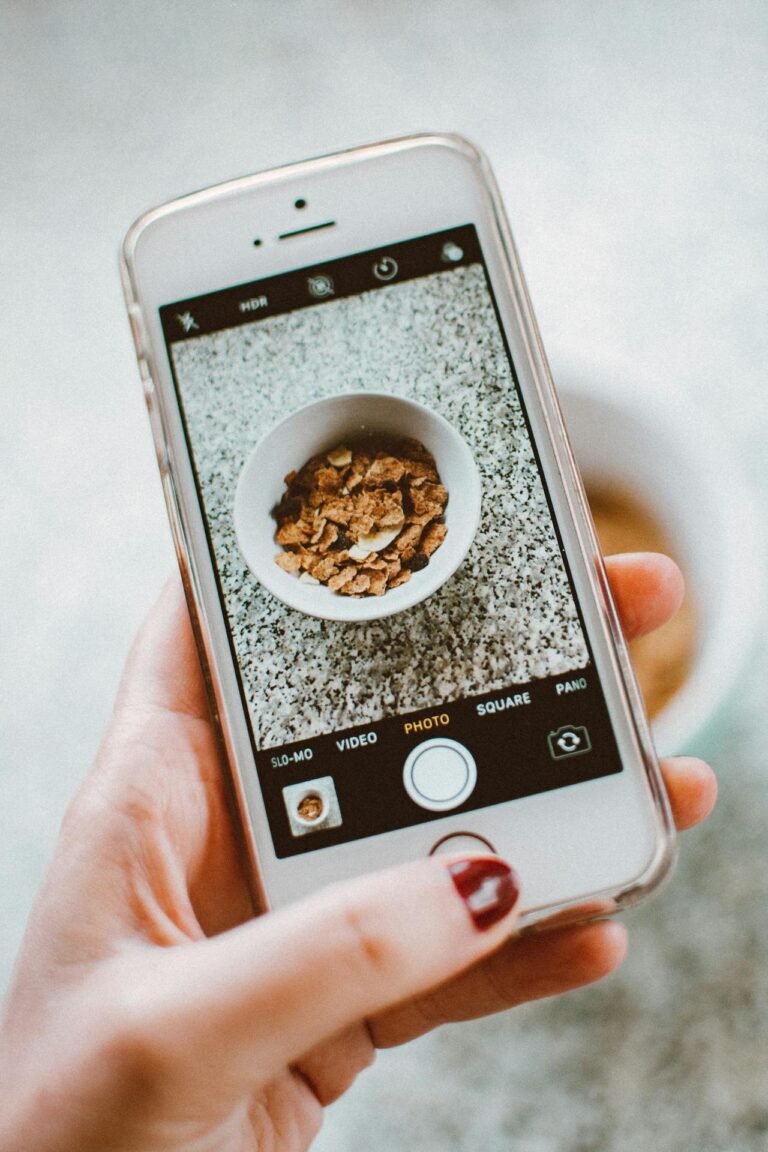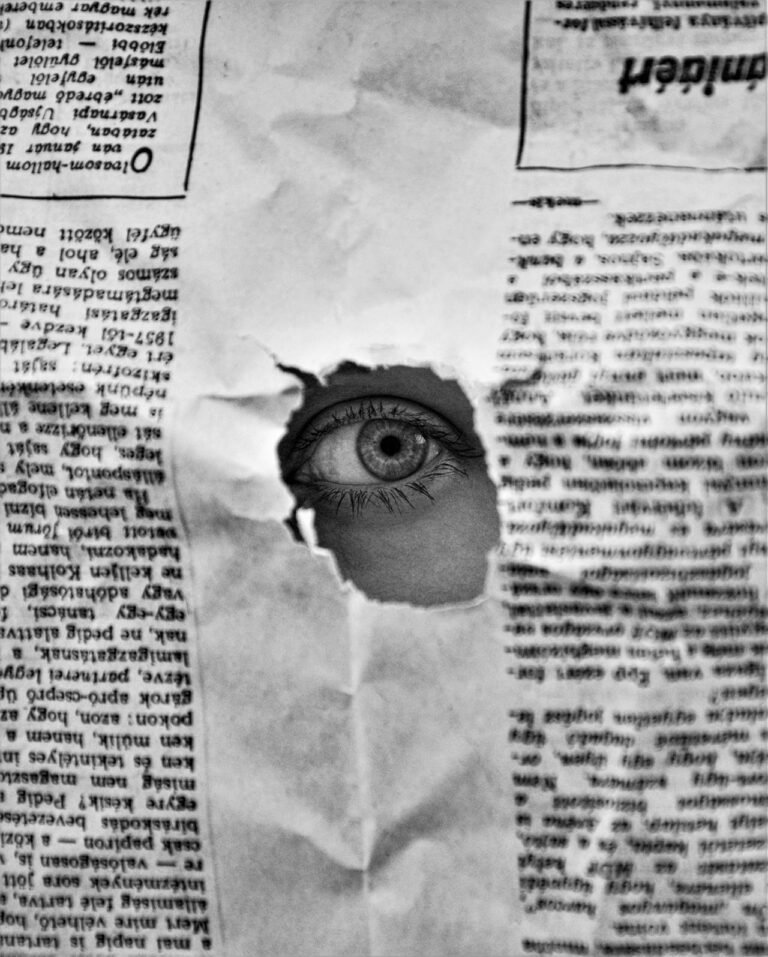6 Smart Approaches to Verify Image File Sizes Fast
In a world where speed and efficiency matter more than ever—especially in web development, social media management, and digital marketing—verifying image file sizes fast is an essential skill. Oversized images can slow down websites, hurt SEO rankings, and impact mobile performance. Whether you’re uploading to a blog, compressing files for email, or optimizing for social platforms, knowing the exact file size instantly can save you from major headaches.

This article explores six smart and effective ways to check image file sizes quickly and efficiently—no matter what device or platform you use. From beginner-friendly methods to pro-level tools, these tips will streamline your workflow and help you stay sharp in a fast-paced digital landscape.
📌 Table: Quick Comparison of File Size Verification Methods
| Method | Platform | Speed | Accuracy | Technical Skill |
|---|---|---|---|---|
| File Properties on Desktop | Windows/macOS | ⚡ Very Fast | ✅ High | 🔰 Beginner |
| Online Image File Size Checkers | Web-based | ⚡ Very Fast | ✅ High | 🔰 Beginner |
| Using PixFav’s Image Size Checker Tool | Web-based | ⚡ Very Fast | ✅ High | 🔰 Beginner |
| Command Line Interface (CLI) Tools | Windows/Linux/macOS | ⚙ Moderate | ✅ Very High | 💻 Advanced |
| Image Editing Software (Photoshop, GIMP) | Desktop Apps | ⏱️ Moderate | ✅ High | 💼 Intermediate |
| Mobile Apps (iOS/Android) | Mobile Devices | ⚡ Fast | ✅ High | 🔰 Beginner |
1. 🖥️ Use File Properties on Windows or macOS
How it works:
Right-click on an image file and click Properties (Windows) or Get Info (macOS). You’ll instantly see the file size, dimensions, and more.
Why it’s effective:
- Built-in and always available.
- No internet required.
- Accurate to the byte.
✅ Best for: Quick checks on local files before uploading or sharing.
2. 🌐 Try Online Image File Size Checkers
There are many free online tools where you can drag-and-drop your image to instantly get file size, type, resolution, and other metadata.
Top free options:
- ImageKit.io
- TinyPNG (not just for compression)
- PixFav’s Image Size Checker Tool
✅ Best for: Fast, browser-based checks without installing anything.
3. 🚀 Use PixFav’s Free Image Size Checker
PixFav offers a lightning-fast and extremely easy-to-use Image Size Checker Tool that provides precise file size information instantly.
What makes it special:
- No registration required.
- Works on all image types (JPG, PNG, WEBP, etc.).
- Mobile-optimized and responsive.
🔗 Check out the tool here: Image Size Checker Tool by PixFav
It’s a perfect free utility for creators, bloggers, and marketers who need immediate file details with zero hassle.
4. 💻 Use Command Line Tools (For Developers)
If you’re comfortable with terminal commands, tools like ls -lh on Linux/macOS or dir on Windows can quickly return file size.
Examples:
- macOS/Linux:
ls -lh yourimage.jpg - Windows: Use PowerShell with
Get-Item yourimage.jpg | Select-Object Length
⚙️ Great for batch file checks or automation scripts.
5. 🖌️ Use Image Editing Software
Popular programs like Photoshop, GIMP, or Affinity Photo show file size and export size predictions when saving or exporting images.
Why this works:
- View estimated size before saving/exporting.
- Helps compress images during editing.
- Supports format changes for file size optimization.
🎯 Ideal for professionals dealing with high-resolution graphics.
6. 📱 Use Mobile File Manager Apps
On mobile phones, apps like File Manager+ for Android or Files by Apple give detailed image file info, including size.
Additional mobile-friendly options:
- Google Photos → Tap image → Details
- iOS Photos App → Swipe up on photo → View Info
📱 Best for creators working on the go or managing Instagram-ready content.
📋 Related Resources Table
| Topic | Tool or Resource Link |
|---|---|
| Check Image Size Online | PixFav Image Size Checker |
| Resize Images Easily | PixFav Image Resizer |
| Convert Image Formats | PixFav JPG Converter |
| Crop and Flip Images | PixFav Crop Tool |
| Analyze Image Dimensions | PixFav Dimension Checker |
❓ Frequently Asked Questions
1. Why does image file size matter?
Large image files slow down websites, affect user experience, and can limit upload compatibility on various platforms.
2. What’s the ideal image file size for web use?
Generally, keep images under 200KB for web, under 1MB for high-quality display, and optimized with compression.
3. Can DPI affect file size?
DPI (dots per inch) affects image resolution but doesn’t directly change the file size unless dimensions are altered.
4. Do compressed images lose quality?
Yes, especially in JPG format. However, smart compression can maintain visual quality while reducing file size.
5. Are online tools safe for checking image file size?
Yes, as long as you use reputable platforms like PixFav that don’t store or misuse your uploaded files.
6. Can I automate image size checks?
Yes, using scripts or software like ImageMagick and CLI-based tools for bulk verification and formatting.
🧠 Conclusion
Whether you’re a content creator, developer, marketer, or just a casual user—knowing how to verify image file sizes fast is an invaluable digital skill. These six smart approaches cover every type of user, from basic to advanced. Whether you want to upload images faster, optimize loading speed, or ensure platform compatibility, these strategies have you covered.
With smart tools like PixFav, you can check, optimize, and convert images instantly—no downloads required.
🔧 Use PixFav’s Free Tool to Check Image Size Now
Need a free, fast, and accurate way to verify your image file size right now?
Head over to the Image Size Checker Tool at PixFav and get instant results without any login or installation.