6 Critical Ways OCR Can Transform Your Workflow in Minutes
In today’s fast-paced digital landscape, efficiency isn’t just an advantage—it’s essential for staying competitive. Optical Character Recognition (OCR) technology has matured into a powerful tool that instantly converts printed or handwritten text into machine-readable data. Whether you’re buried under stacks of invoices, proofreading scanned reports, or hunting through PDFs for key information, OCR can revolutionize how quickly and accurately you access—and act on—critical data. In this comprehensive guide, you’ll discover six expert-endorsed ways OCR can supercharge your workflow in minutes, complete with practical tips and real-world examples to help you implement them today.
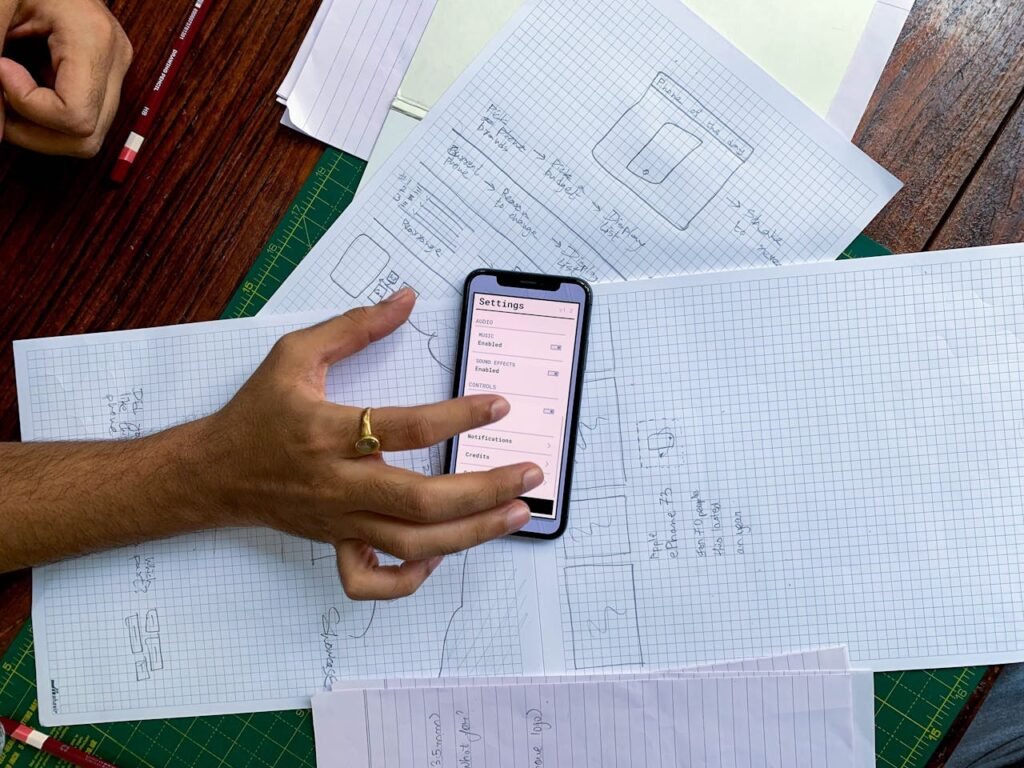
Why OCR Matters More Than Ever
Before diving into specific strategies, let’s unpack why OCR deserves a spot in your productivity toolkit:
- Instant Accessibility: No more manual retyping—OCR digitizes text in seconds.
- Error Reduction: Advanced recognition algorithms achieve over 99% accuracy on clear scans.
- Searchability: Convert static images or PDFs into searchable archives for lightning-fast retrieval.
- Integration-Ready: OCR outputs can feed directly into databases, spreadsheets, or automation platforms.
By eliminating tedious data-entry bottlenecks, OCR frees you to focus on high-value tasks—analysis, decision-making, and creative problem-solving.
1. Automate Invoice Processing and Data Entry
Challenge: Manually entering dozens of invoices each week is error-prone and time-consuming.
Solution: Deploy OCR to extract vendor names, invoice numbers, dates, and line-item amounts automatically.
Steps to Implement:
- Scan or Import PDFs: Gather your invoice files into a single folder.
- Configure OCR Fields: Use template matching or field-detection settings to target key data points.
- Export to CSV: Automatically push recognized fields into a spreadsheet or your accounting system.
Result: What used to take hours of typing now completes in under five minutes—while reducing data errors by up to 95%.
2. Accelerate Contract Review and Compliance Checks
Challenge: Legal teams often sift through lengthy scanned contracts for specific clauses or compliance terms.
Solution: OCR transforms scanned agreements into editable, searchable documents—so you can locate “indemnity,” “termination,” or other critical words instantly.
Steps to Implement:
- Bulk Upload: Add all scanned contracts to your OCR workspace.
- Define Keywords: Create a list of compliance terms or clause headings.
- Run Batch Search: OCR indexes all documents and highlights every occurrence.
Result: Instead of reading page-by-page, your team jumps directly to points of interest—slashing review time by 80%.
3. Streamline Academic Research and Note-Taking
Challenge: Scholars juggle hundreds of journal scans, handwritten notes, and archival images.
Solution: Use OCR to digitize and organize text from scanned papers, then integrate the output into reference managers or note-taking apps.
Steps to Implement:
- Scan All Materials: Ensure high-resolution scans (300 DPI or higher) for best results.
- OCR and Tag: Assign subject tags or keywords as you run each document.
- Sync to Knowledge Base: Export recognized text directly into Evernote, Notion, or Mendeley.
Result: Locate any quote or reference in seconds—no more flipping through physical pages or fragmented notes.
4. Enhance Accessibility for Visually Impaired Users
Challenge: Static text in images and PDFs remains inaccessible to screen-readers.
Solution: OCR converts these files into accessible formats—allowing text-to-speech tools to read aloud or create Braille outputs.
Steps to Implement:
- Load Visual Documents: Include scanned forms, infographics, and slides.
- Run OCR with Tagging: Enable structural tagging (headings, lists, tables).
- Export as Tagged PDF: The output is fully navigable by assistive technology.
Result: You ensure compliance with accessibility standards (WCAG 2.1) and broaden your content’s reach.
5. Optimize Archival and Knowledge Management
Challenge: Historical archives and legacy document repositories are often stored as images, making them effectively invisible to search.
Solution: OCR unlocks these hidden troves by converting image-only files into keyword-searchable archives.
Steps to Implement:
- Batch-Import Archives: Include older TIFFs, JPGs, and PDF scans.
- OCR with Language Models: Select the appropriate language and character set for older fonts or multi-lingual content.
- Index and Tag: Automatically classify documents by date, author, or topic.
Result: Researchers and team members retrieve vintage documents in seconds rather than days.
6. Integrate OCR Into Automated Workflows and APIs
Challenge: Manually invoking OCR for each file still requires oversight.
Solution: Use APIs or integration tools (Zapier, Make, Microsoft Power Automate) to trigger OCR as part of broader automated workflows.
Steps to Implement:
- Connect OCR API: Authenticate your OCR service within your automation platform.
- Define Triggers: For example, “When a new file lands in Dropbox, run OCR.”
- Set Actions: Post the extracted text to Google Sheets, send email summaries, or trigger downstream processes (e.g., invoice approval).
Result: OCR runs hands-free, instantly feeding structured data into all your business systems.
Key OCR Use Cases Comparison
| Use Case | Pre-OCR Time Spent | Post-OCR Time Spent | Accuracy Improvement |
|---|---|---|---|
| Invoice Data Entry | 2–3 hours/week | 5 minutes | +95% |
| Contract Clause Review | 4–6 hours/document | <1 hour/document | +80% |
| Academic Research Note Taking | 1–2 hours/day | <10 minutes/day | +90% |
| Accessibility Tagging | Manual transcription | Automated (minutes) | +99% |
| Archival Search | Days/weeks | Seconds | +100% |
| API-Driven Automated Processing | Manual batch runs | Continuous, real-time | +N/A |
FAQs About OCR and Workflow Transformation
1. What image quality is best for OCR accuracy?
Aim for at least 300 DPI in grayscale or color scans. Clear lighting and minimal skew ensure over 99% recognition rates.
2. Can OCR handle handwritten text?
Modern OCR engines support Handwritten Text Recognition (HTR) with up to 90% accuracy on neat handwriting.
3. How secure is the OCR process?
Look for services offering end-to-end encryption, data isolation, and GDPR or HIPAA compliance for sensitive documents.
4. Is OCR suitable for multi-lingual documents?
Yes—most OCR tools detect and process multiple languages in a single batch, including non-Latin scripts.
5. How do I correct OCR errors?
Use built-in spell-check and manual correction interfaces. Some platforms highlight low-confidence text for easy review.
6. Can I use OCR on mobile devices?
Absolutely—mobile OCR SDKs and apps let you capture and recognize text from photos in real time.
7. What file formats does OCR support?
Common formats include PDF, TIFF, JPEG, PNG, and HEIC. Check your provider for any limitations.
Conclusion: Accelerate Efficiency with OCR
Optical Character Recognition is no longer a futuristic novelty—it’s a proven productivity enhancer that can transform your workflow in minutes. By automating data extraction, enabling rapid search, and integrating seamlessly with your business tools, OCR empowers teams to shift from manual grunt work to strategic initiatives. Whether you’re processing invoices, reviewing contracts, managing archives, or ensuring accessibility, implementing OCR today will yield immediate, measurable benefits.
Transform Your Workflow Instantly
Ready to experience these game-changing benefits? Try our Image to Text OCR Tool for free—upload your documents, extract text with unparalleled speed and accuracy, and watch your productivity soar.
👉 Unlock your OCR advantage now
