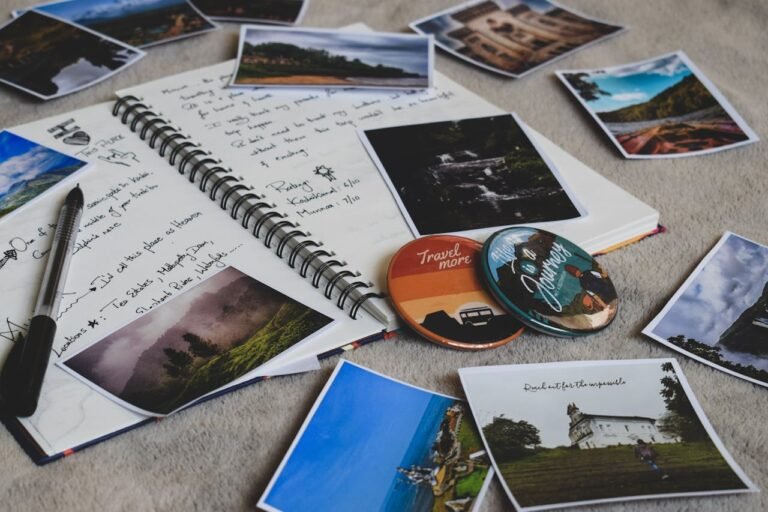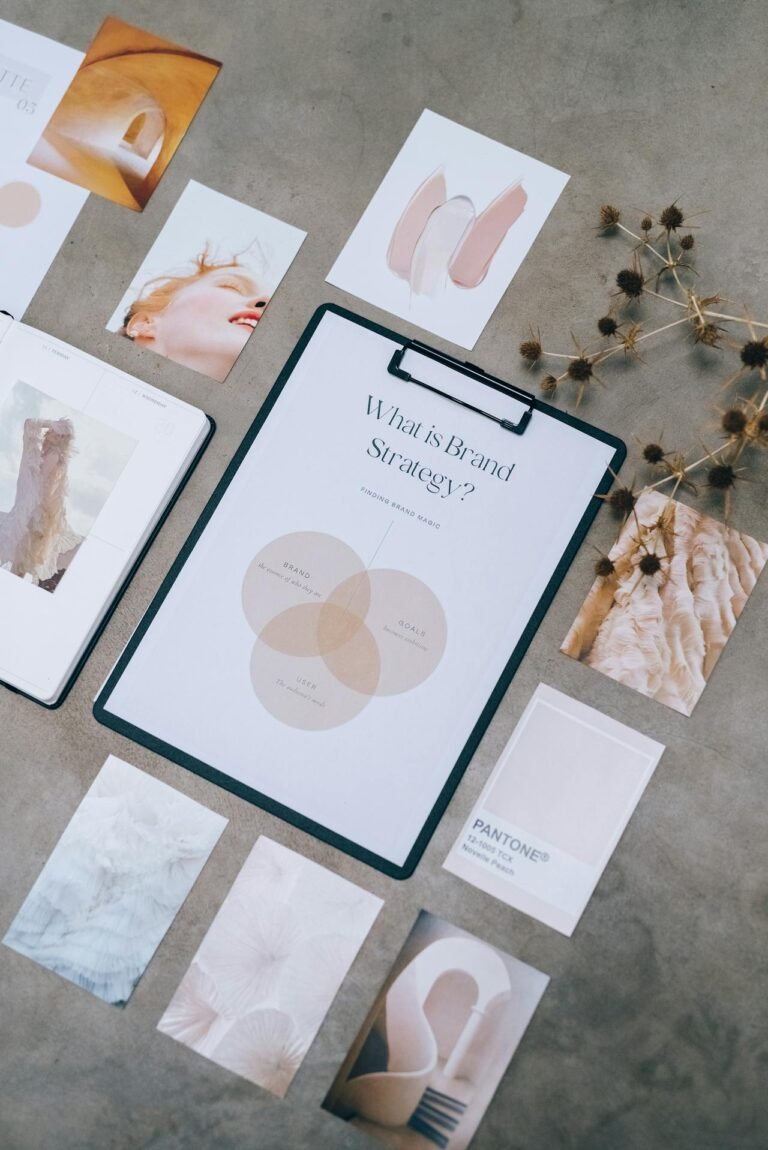5 Text-Overlay Tips to Craft Engaging Image Captions
Text-Overlay: A powerful image can speak a thousand words—but sometimes, the right words can elevate an image to unforgettable. Whether you’re creating content for social media, marketing materials, or personal branding, text overlays play a vital role in capturing attention, conveying messages, and encouraging action. But simply slapping text on an image doesn’t cut it. To truly connect with your audience, you need to master the art of image captioning through strategic and creative text placement.
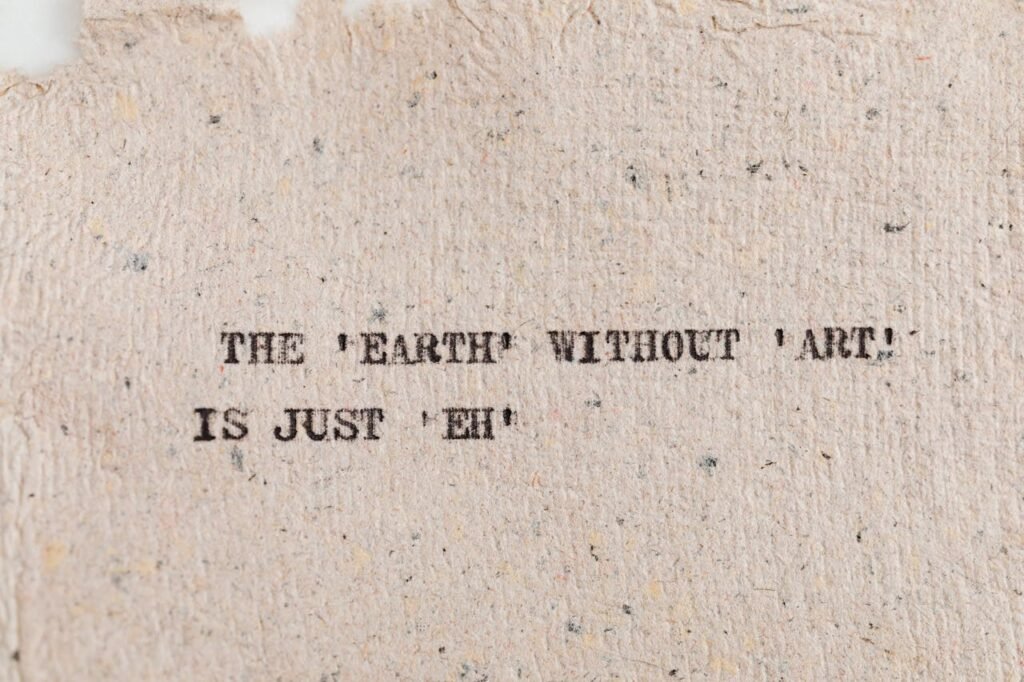
1. Prioritize Readability with High-Contrast Pairings
Your message is only as strong as its visibility. One of the biggest mistakes in text overlay design is poor contrast—light text on a light background, or dark text on a dark image, makes it hard to read.
Pro Tip: Use a semi-transparent dark layer behind white text or a light blur behind black text. This creates a clear backdrop that ensures your words stand out without ruining the aesthetic.
Best For: Social media posts, quotes, promotional banners
Tools to Use: Canva, Pixfav Text Tool, Figma, Adobe Express
2. Use Hierarchy to Guide the Viewer’s Eye
Not all text is equal. Captions, headlines, subheadings, and call-to-actions each have their role. Use font size, color, and weight to create a visual hierarchy that helps your viewer understand what to read first.
Design Tip: Try pairing a bold headline with a thinner supporting caption below it. This structure mirrors how people naturally scan content—from large to small elements.
Best For: Infographics, carousel posts, banners
Tools to Use: Adobe Photoshop, Pixfav, Easil
3. Align Text with Photo Composition
Instead of covering key parts of your image, work with the composition. Use white space—like skies, water, or blank walls in a photo—as your text zone. This ensures your text fits organically within the image rather than feeling forced.
Creative Hack: Apply the rule of thirds when placing your text. Position it at one-third of the frame to achieve natural balance.
Best For: Travel photography, lifestyle shots, blog graphics
Tools to Use: Snapseed, Pixlr, Pixfav’s Crop + Text Editor
4. Choose Fonts That Match the Image’s Mood
Font choice says a lot. A playful handwritten font can make a quote feel fun and personal, while a bold sans-serif screams professionalism. The key is to match your font to the emotion and tone of the image.
Pro Tip: Limit yourself to two fonts per design. One for emphasis (headline) and one for support (caption). Too many fonts can confuse or overwhelm viewers.
Best For: Event announcements, quote cards, branded visuals
Tools to Use: Google Fonts, Adobe Fonts, Pixfav Text Overlay Tool
5. Include a Call-to-Action (CTA) That Drives Engagement
A compelling image-caption combo should lead the viewer to do something—click a link, share a post, leave a comment. Embedding subtle CTAs like “Tap to learn more” or “Save this for later” within your overlay can greatly increase engagement.
Marketing Insight: Use action-oriented verbs like discover, explore, swipe, watch, or comment to make your CTA more persuasive.
Best For: Product launches, promotional graphics, lead generation posts
Tools to Use: Pixfav, HubSpot Graphic Generator, PosterMyWall
Table: Text Overlay Techniques Summary
| Tip | Purpose | Best Use Case |
|---|---|---|
| High-Contrast Pairings | Maximize readability | Quotes, social posts |
| Text Hierarchy | Guide viewer focus | Ads, infographics |
| Composition-Aware Placement | Seamless visual integration | Photography, blogs |
| Mood-Matching Fonts | Enhance emotional resonance | Quotes, promos |
| Strategic CTA Inclusion | Boost clicks and actions | Campaigns, sales content |
FAQs About Using Text Overlays on Images
1. Can I add text to images without losing quality?
Yes! Just ensure your export resolution stays high (e.g., 1080p or above) and use vector fonts if available.
2. Should I always add a background behind the text?
Not always. If the image has enough contrast, background isn’t needed. But overlays help with busy images.
3. What’s the ideal font size for mobile-friendly designs?
Aim for 24px or higher for headlines and around 16–18px for captions to ensure readability on small screens.
4. Can text overlays hurt SEO for images?
Only if you forget alt-text! Always use descriptive image titles and alt-tags when publishing on the web.
5. What text color is most readable on photos?
White and black are safest, but yellow and red also work well when used with contrast backgrounds.
6. Should I always include a CTA?
No, but it’s smart to use one when your image serves a goal—like conversions or brand awareness.
7. Are animated text overlays better?
They can increase engagement on social media. Use with restraint to avoid distracting from your message.
Conclusion
Great visuals deserve great captions. With these five text-overlay techniques, you’ll be able to enhance storytelling, boost engagement, and elevate the impact of every image you share. From improving readability to guiding the viewer’s eye and adding calls-to-action, mastering text overlays will transform your design approach from basic to brilliant
Try This Tool: Add Text to Photos Easily
Looking for a fast and free way to overlay text on your images? Try Pixfav’s Text Overlay Tool. It lets you add stylish, customizable text layers to any image—perfect for social posts, ads, or blog graphics. No design skills needed, just drag, type, and download.