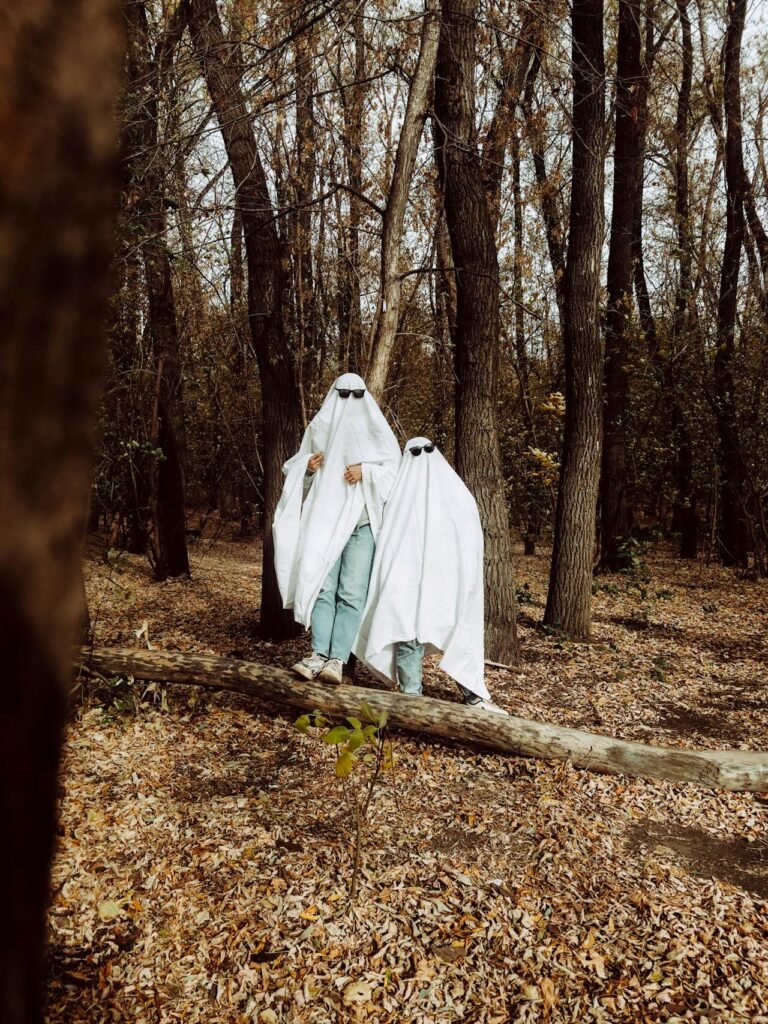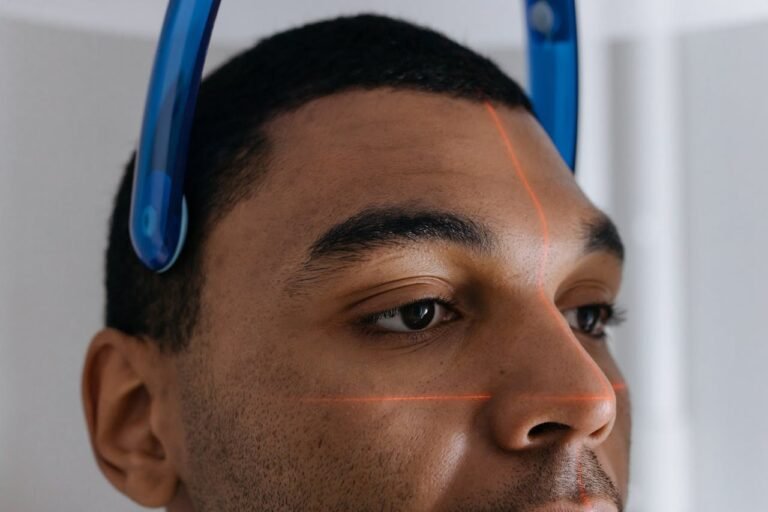5 LinkedIn-Ready Image Resizing Tips for Professional Profiles
LinkedIn is your digital business card, your online networking hub, and—let’s be real—sometimes your first impression for potential employers, clients, and collaborators. And while your profile summary, work history, and recommendations play a big role, your visuals can make or break that first impression.

Your LinkedIn profile photo and banner are among the first things people notice, and poorly sized or awkwardly cropped images can instantly make you look less professional, no matter how impressive your experience is. On the flip side, perfectly resized and well-composed images communicate polish, attention to detail, and a strong personal brand.
In this guide, we’ll cover 5 LinkedIn-ready image resizing tips that will help you create a professional profile that stands out for all the right reasons.
Why Image Sizing Matters on LinkedIn
Before diving into the tips, let’s get one thing clear—LinkedIn is a visual-first platform. Sure, it’s not Instagram, but human brains process visuals 60,000 times faster than text. That means your profile picture, banner, and shared post images grab attention before anyone reads your headline or resume.
The problem? LinkedIn has specific image size recommendations, and ignoring them can lead to:
- Pixelated or blurry images
- Cropped-out faces or text
- Poor framing that makes you look unprofessional
Proper resizing ensures your visuals are crisp, clear, and exactly how you intended them to appear.
📏 LinkedIn Image Size Cheat Sheet
Before we jump into the hacks, here’s a quick reference guide for LinkedIn image sizes (2025 updated):
| Image Type | Recommended Size | Aspect Ratio |
|---|---|---|
| Profile Picture | 400 x 400 px | 1:1 (Square) |
| Background Banner | 1584 x 396 px | 4:1 (Wide) |
| Post Image | 1200 x 627 px | 1.91:1 |
| Company Logo | 300 x 300 px | 1:1 |
| Shared Link Preview Image | 1200 x 627 px | 1.91:1 |
1. Resize Without Distorting Your Face or Logo
One of the most common mistakes is resizing images without keeping the aspect ratio intact. This leads to stretched or squished faces—something that instantly undermines your credibility.
Pro Tip:
- Always use “constrain proportions” or “maintain aspect ratio” in your photo editor.
- If your current image is much larger than LinkedIn’s recommended size, scale it down, not up, to avoid pixelation.
Example:
If your photo is 3000 x 3000 px, resize to 400 x 400 px for your profile while keeping it square. Don’t just crop randomly—ensure your head and shoulders are centered.
Best Tools:
- Pixfav’s Image Resizer Tool
- Canva
- Figma
- Photoshop
2. Leave Safe Margins for Profile and Banner Images
LinkedIn overlays certain elements on your profile and banner images—like your profile picture on top of your banner. If you place important text or design elements too close to the edges, they might get cut off.
For Profile Pictures:
- Keep your face centered.
- Leave some headroom above your head.
- Avoid cutting off your shoulders abruptly—it feels less natural.
For Banners:
- Avoid placing logos, text, or key visuals in the bottom-left area, because that’s where your profile picture overlaps.
Visual Example:
Imagine a banner where your slogan sits perfectly in the top-right corner, away from your profile image circle—that’s safe placement.
3. Optimize Resolution for Both Mobile and Desktop
Here’s a sneaky truth: LinkedIn crops and scales your images differently on mobile vs. desktop. An image that looks perfect on desktop might look awkwardly cropped on a phone.
How to Handle This:
- Check your profile from both mobile and desktop after uploading.
- If needed, create two versions—one optimized for desktop, one for mobile (Pixfav can make this super easy).
- Use higher resolution images so LinkedIn’s compression doesn’t ruin the quality.
Bonus:
Upload images in PNG format when possible—it handles text and logos better than JPEG.
4. Test Your Crops with the Circular Frame Preview
LinkedIn uses a circular crop for profile photos, which means corners of your square photo will be cut off. If you upload a square headshot without checking, you risk losing important parts of the image.
What to Do:
- Before uploading, apply a circular crop preview in your editing tool to see how it will look.
- Ensure your eyes fall roughly 1/3 from the top of the circle for a balanced, engaging look.
- Avoid backgrounds with key details in the corners—they’ll be lost in the crop.
Pro Tip:
If you have a busy background, blur it slightly to make your face pop.
5. Use Resizing as an Opportunity for Branding
Resizing isn’t just about fitting dimensions—it’s your chance to reinforce your brand. This is especially powerful for entrepreneurs, freelancers, and marketers who want to be memorable.
Ideas:
- Add a subtle color overlay that matches your brand palette.
- Include your logo in your banner at a size that’s visible but not overpowering.
- Use consistent fonts and styles for text across banners and post images.
Example:
If your brand colors are navy and gold, resize your banner to LinkedIn’s specs and then add a gold accent line along the bottom. This small detail makes your profile instantly recognizable.
Related Tools Table
| Tool Name | Purpose | Link |
|---|---|---|
| Pixfav Image Resizer | Resize images without losing quality | Try Now |
| Canva | Easy design and resizing tool | Visit |
| Photoshop | Professional photo editing and resizing | Visit |
| Remove.bg | Remove or replace image backgrounds | Visit |
| Figma | Design mockups and resizing | Visit |
FAQs
1. What is the best size for a LinkedIn profile picture?
400 x 400 pixels is the recommended size for a crisp, professional look.
2. Can I use my company logo as my LinkedIn profile picture?
Yes, but make sure it’s clear and not pixelated when resized to 400 x 400 px.
3. Why does my LinkedIn banner look blurry after uploading?
LinkedIn compresses images. Upload in PNG format and start with high resolution to reduce blur.
4. Should I use the same images for LinkedIn and other social media?
You can, but adjust sizes to each platform’s requirements for the best results.
5. How do I stop LinkedIn from cropping my images?
You can’t stop the cropping entirely, but you can pre-crop your images to LinkedIn’s aspect ratios so the results are predictable.
Conclusion
Resizing your images for LinkedIn is more than a technical chore—it’s a branding opportunity. By following these five resizing tips, you ensure your visuals look sharp, professional, and consistent across devices.
Whether you’re a job seeker, entrepreneur, or industry leader, your images set the tone for how people perceive you. Take the time to size them right, and you’ll instantly stand out in a crowded professional space.