5 Instant Color-Preview Hacks From Hex Codes
In the fast-paced world of visual design and digital content creation, color plays a massive role in user engagement, brand identity, and emotional response. One of the most powerful tools in a designer’s arsenal? The hex code—a six-digit string that represents a specific color. But here’s the thing: while designers often rely on hex codes, many overlook the fastest ways to preview these colors instantly.
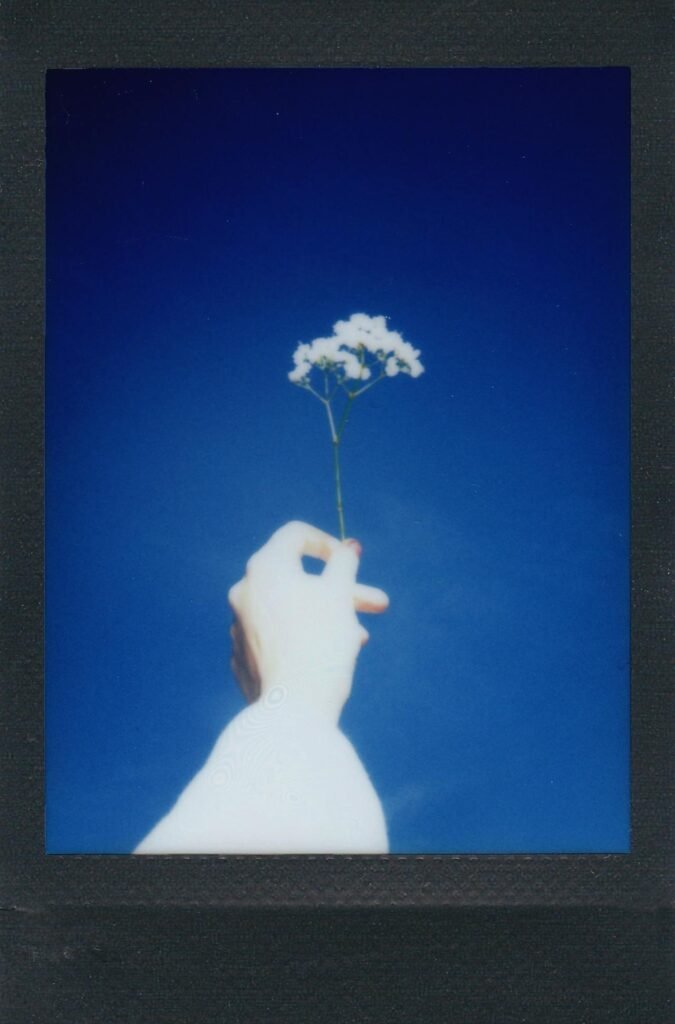
This article walks you through 5 genius, time-saving hacks to instantly preview and work with hex color codes—whether you’re designing websites, editing social posts, building UI components, or just browsing ideas. With these tricks, you can say goodbye to manually copying and pasting hex codes into Photoshop or CSS every time. These hacks will speed up your workflow and help you stay in the creative zone.
📌 Quick Table: Color Preview Hacks at a Glance
| Hack Name | Platform | Speed | Best For | Skill Level |
|---|---|---|---|---|
| Hex Color Preview in Google | Browser | ⚡ Instant | Quick checks, on-the-fly | Beginner |
| CSS Gradient Generator Preview | Web Tools | ⚡ Instant | Web/UI/UX Designers | Intermediate |
| PixFav’s Hex to Color Tool | Web Tool | ⚡ Instant | Branding, design work | Beginner |
| Chrome Developer Tools (Inspect) | Browser Developer | ⚙ Fast | Frontend Devs, Debugging | Intermediate |
| Figma/Canva Color Dropper | Web/App Design | ⏱️ Moderate | UI Kits, Brand Palettes | Beginner–Pro |
1. 🔍 Hack: Use Google’s Hex Preview Trick
How it works:
Simply type a hex code (e.g., #FF5733) directly into Google’s search bar. Google will instantly display a color preview, RGB breakdown, and an option to explore similar shades.
Why it’s a game-changer:
- No need to open any extra tool.
- Perfect for quick brainstorming.
- Explore related shades and palettes instantly.
✅ Best for: Content creators and marketers needing a quick color reference during campaign creation.
2. 🎨 Hack: CSS Gradient Generator Previews
Online CSS gradient tools like CSS Gradient.io or UIGradients allow you to paste in hex codes and instantly see live gradient previews. It’s an incredible way to visualize how multiple hex colors work together in real time.
Bonus features:
- Copy ready-to-use CSS code.
- Visualize how two or more hex codes blend.
- Export as images for social banners or hero sections.
✅ Best for: Web designers creating hero images, buttons, and backgrounds.
3. 🌈 Hack: PixFav’s Free Hex to Color Preview Tool
If you want a clean, fast, and purpose-built tool, the Hex to Color Preview Tool on PixFav is exactly what you need.
Features include:
- Instant color preview as you type the hex.
- Automatically displays complementary and similar shades.
- Responsive on both desktop and mobile.
🔗 Try it here: PixFav Hex to Color Tool
🎯 Perfect for: Logo designers, social media creatives, and brand strategists who need pixel-perfect palettes.
4. 👨💻 Hack: Use Chrome Developer Tools
Web developers can quickly preview or edit hex codes directly on a website using Chrome DevTools.
Here’s how:
- Right-click → Inspect Element.
- Find the CSS with the hex code.
- Click the color swatch that appears next to the code.
You’ll see a built-in color picker pop up with a visual preview, plus the ability to change formats (hex, RGB, HSL).
✅ Best for: Frontend developers needing real-time testing and debugging.
5. 🛠️ Hack: Drop in Hex Codes Inside Figma or Canva
Both Figma and Canva offer robust color pickers where you can enter hex codes and immediately preview them in live projects.
How to do it:
- Select any object.
- Click on the fill or background color.
- Enter the hex code, and boom—you see the result instantly.
Canva even suggests similar hues and gradients, while Figma lets you create full design systems based on your selected hex.
✅ Best for: UI designers, brand kits, social media graphics.
🔗 Related Tools Table
| Purpose | Tool Link |
|---|---|
| Hex Code to Color Preview | PixFav Tool |
| CSS Gradient Generator | cssgradient.io |
| UI Gradient Inspirations | uigradients.com |
| Online Color Wheel & Harmony Finder | color.adobe.com |
| Convert Hex to RGB | rgb.to |
❓ Frequently Asked Questions
1. What is a hex code?
A hex code is a six-digit alphanumeric string (e.g., #000000 for black) used in web and digital design to define specific colors.
2. Why should I preview colors from hex codes?
Previewing colors helps ensure visual harmony, accessibility, and brand consistency before applying colors to websites, marketing materials, or design projects.
3. Can I convert hex codes to other formats like RGB or HSL?
Yes! Tools like PixFav and Adobe Color can instantly convert between color formats (Hex ↔ RGB ↔ HSL).
4. Are browser previews accurate?
For most purposes, yes. Tools like Google Search, Chrome DevTools, and PixFav use browser-rendered color outputs, which are accurate for web design.
5. Is there a mobile-friendly way to preview hex codes?
Yes—PixFav’s Hex to Color Tool is fully mobile-optimized, and Google search previews work in mobile browsers too.
🧠 Conclusion: Stop Guessing—Start Previewing
Colors are powerful—but only when used correctly. Whether you’re coding a landing page, building a logo, or finalizing an Instagram story template, previewing hex colors instantly ensures you stay on-brand and on-point. No more back-and-forths between tabs or worrying if “#1DA1F2” looks the way you imagined.
By using these 5 smart preview hacks—from Google’s search trick to PixFav’s specialized tool—you’ll streamline your creative process, avoid mismatches, and gain visual clarity fast.
⚡ Try PixFav’s Free Hex Color Preview Tool Now
Tired of guessing how your hex color will look on screen?
Try the PixFav Hex to Color Preview Tool for instant, precise, and beautiful color previews—no login, no fluff, just results.


