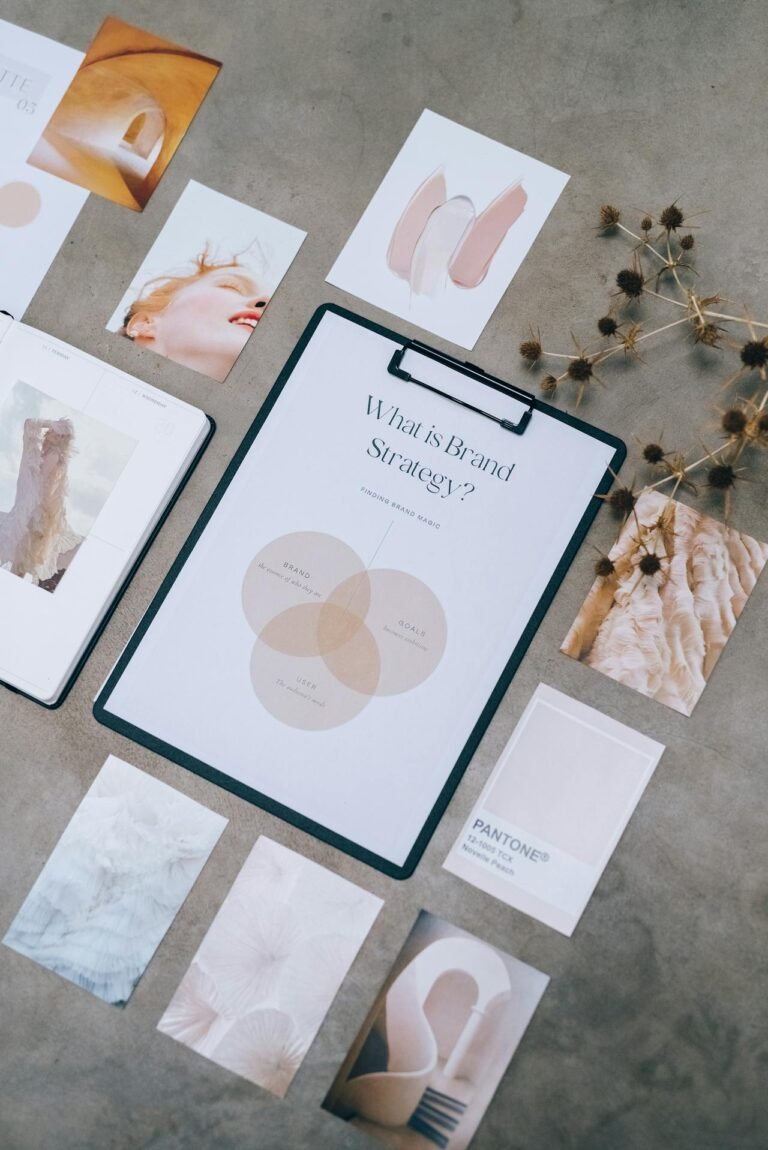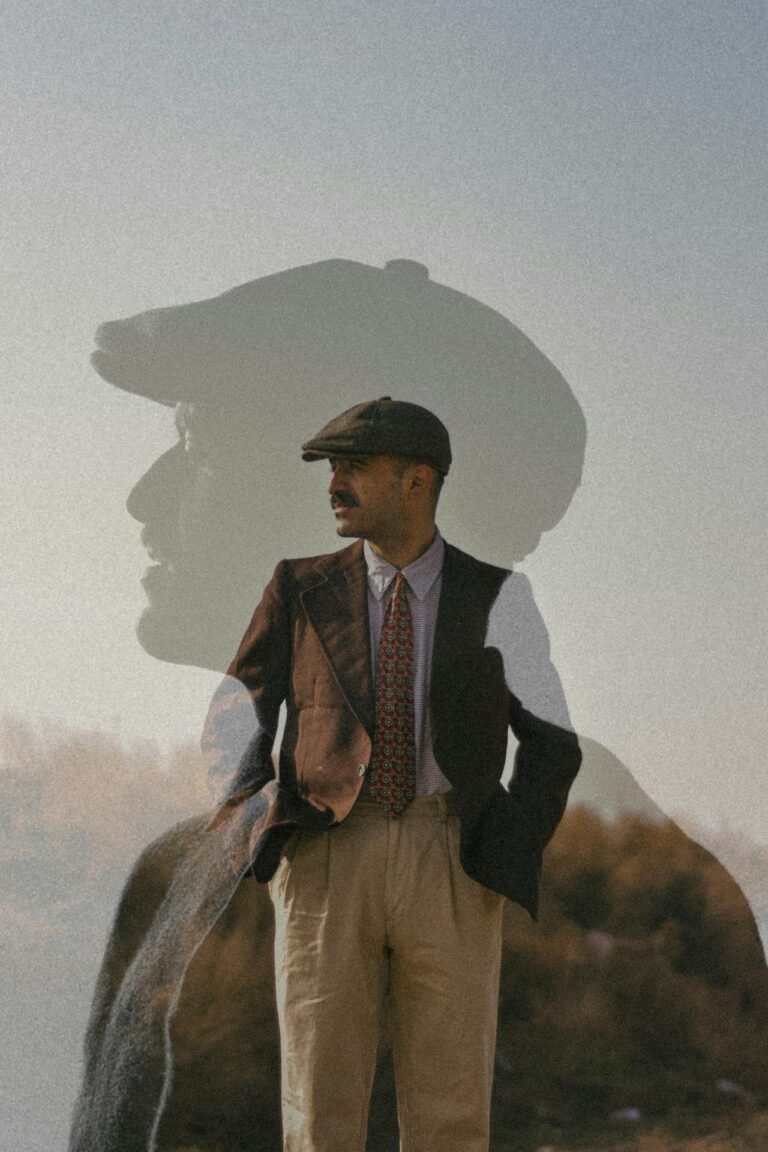5 Creative Ways to Add Emoji to Images That Speak Volumes
In today’s visual-first world, communication is more expressive than ever before. And nothing adds instant emotion, humor, or flair to an image like a well-placed emoji. Whether you’re creating memes, enhancing stories, or giving your social media posts a punch of personality, adding emoji to images is a creative and strategic tool. But slapping an emoji onto a photo isn’t enough. To make them truly speak volumes, you need to apply them in thoughtful, design-forward ways. In this guide, we’ll walk you through five creative methods to seamlessly integrate emojis into your visuals for maximum impact.

1. Use Emojis as Focal Points in Composition
Emojis aren’t just tiny accessories—they can be the main subject of your image. By scaling them up and placing them center stage, you create bold, attention-grabbing designs that immediately convey a message or mood.
Design Tip: Use emojis as faces for objects or to replace parts of human features in a fun, surreal way. For example, swap eyes with heart-eyes or mouths with laughing emojis for a stylized twist.
Best For: Social media campaigns, playful brand visuals, memes.
Tools to Use: Canva, Figma, Pixfav’s Emoji Image Editor
2. Overlay Emojis to Amplify Emotion
Overlaying emojis is a quick way to accentuate the emotion of a photo—especially in portraits or lifestyle images. Think of crying emojis on sad photos, fire emojis for dramatic moments, or even 💯 for achievement shots.
Pro Technique: Add a transparent emoji overlay at 50% opacity across the entire image to subtly infuse the emotion without being overwhelming.
Best For: Reels, story content, marketing creatives, reaction images.
Tools to Use: Pixfav, Adobe Photoshop, Picsart
3. Create Emoji Patterns and Backgrounds
Instead of limiting emoji use to a corner, turn them into full-blown patterns or image backgrounds. This technique is great for posters, wallpapers, or profile banners. Repeating emojis in a grid or scattered layout gives a modern, pop-art effect.
Creative Hack: Use emoji faces to match the subject’s mood in the image—sad faces for moody shots, stars for celebration scenes, etc.
Best For: Wallpaper designs, brand templates, YouTube thumbnails.
Tools to Use: Illustrator, Canva, Pixfav Emoji Background Generator
4. Use Emojis as Speech Bubbles or Visual Captions
Replace traditional text with emojis to express reactions, thoughts, or sounds. Instead of saying “Wow,” why not use 🤯? This trick makes images feel more relatable and universal.
Pro Tip: Place the emoji inside a comic-style speech bubble to create a meme-worthy design.
Best For: Comic strips, educational content, storytelling visuals.
Tools to Use: Kapwing, StoryArt, Pixfav
5. Blend Emojis with Filters and Effects
Emojis don’t have to stand out—they can blend in! Match emoji tones with your image filter for a seamless look. For example, apply a sepia or duotone filter to both the image and the emoji so it appears cohesive.
Designer Insight: Blurring or adding shadows to emojis helps them integrate naturally within the image space.
Best For: Editorial graphics, Instagram aesthetics, stylized stories.
Tools to Use: Pixlr, VSCO, Pixfav’s Photo Emoji Tool
Comparison Table: Emoji Integration Techniques
| Technique | Use Case | Best Platform |
|---|---|---|
| Focal Point Emojis | Highlight core emotion or theme | Instagram, TikTok |
| Overlay for Emotion | Amplify expression visually | Reels, Ads |
| Patterned Emoji Backgrounds | Creative backdrops, pop-art designs | Posters, Wallpapers |
| Speech Bubble Substitutes | Replace text, universal reaction | Memes, Comics |
| Filter-Blended Emojis | Integrated aesthetic styling | Editorial feeds |
FAQs About Adding Emoji to Images
1. Can I add emojis to photos without Photoshop?
Yes! Many free tools like Pixfav’s Emoji Photo Editor allow you to drag and drop emojis into your images easily.
2. Will emoji overlays affect image quality?
Not if optimized properly. Use high-res emojis and export in web-friendly formats (e.g., WebP or JPEG).
3. Are emojis effective in professional marketing?
Absolutely. When used strategically, emojis can boost engagement, relatability, and click-through rates.
4. Can emojis be animated on images?
Yes—tools like Canva Pro and Pixfav offer basic motion effects for emojis within social content.
5. Do emoji-laden images perform better on social media?
Typically yes. Posts with expressive visuals (especially emoji use) often receive higher interaction rates.
6. How do I choose the right emoji for an image?
Match the image mood. Use 🔥 for hype, 😢 for emotional content, 🎉 for celebration, etc.
7. Can I create templates with emojis for reuse?
Definitely. Tools like Pixfav allow you to save emoji layouts as templates for quick future edits.
Conclusion
Emojis are more than just fun—they’re a powerful tool in modern visual storytelling. By integrating them creatively into your images, you can instantly add tone, humor, emotion, and context that text alone can’t match. Whether you’re designing for social media, building memes, or enhancing your brand identity, the five methods above will help you make your visuals not only speak—but shout—with personality.
Try This Tool: Instantly Add Emojis to Photos
Ready to start designing? Use Pixfav’s Emoji Photo Editor to add, arrange, and style emojis on your images in seconds. Whether you’re making memes or marketing assets, this free tool gives your images the emotional punch they need—without any design skills required.