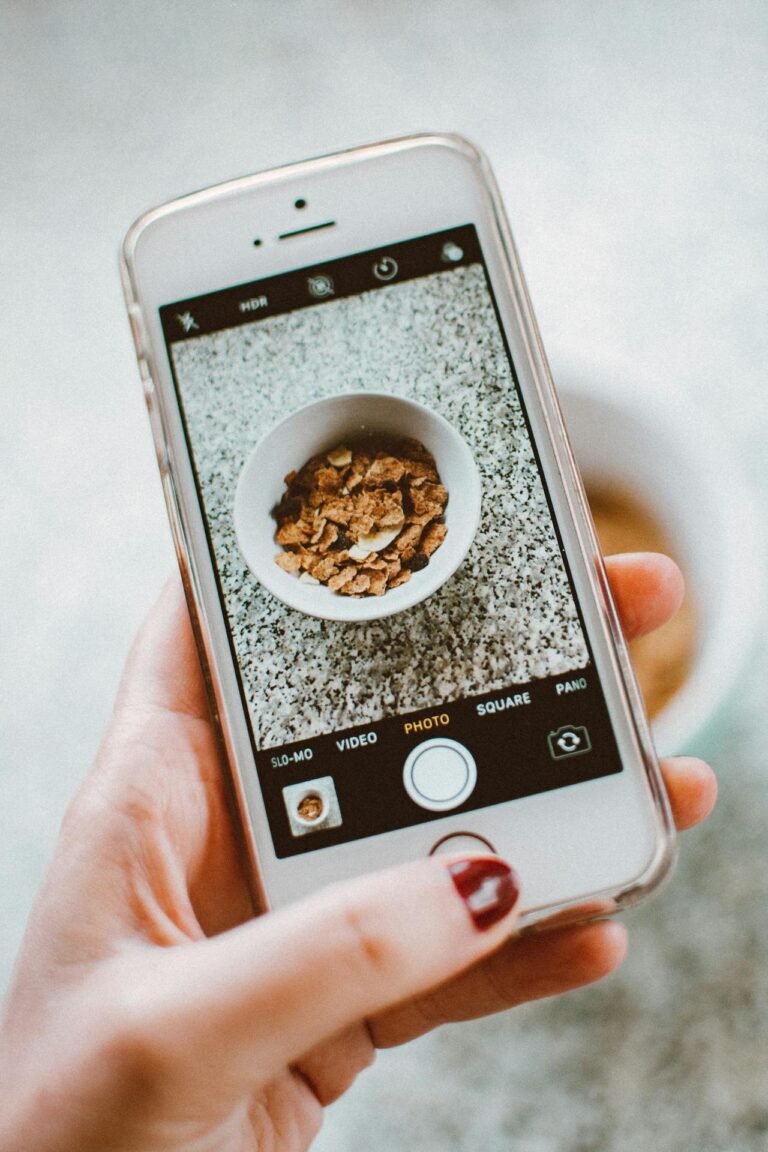4 Essential Steps to Strip Metadata for Total Privacy
Every digital file you share—photos, documents, audio, or video—carries hidden information called metadata. From camera settings and GPS coordinates to author names and editing histories, metadata can inadvertently reveal more about you than you intended. Stripping metadata isn’t just a good hygiene practice; it’s a critical step for preserving your anonymity and safeguarding sensitive details. In this in-depth guide, you’ll learn the four essential steps to completely remove metadata, practical tips to avoid common pitfalls, and how to integrate stripping into your workflow in seconds.
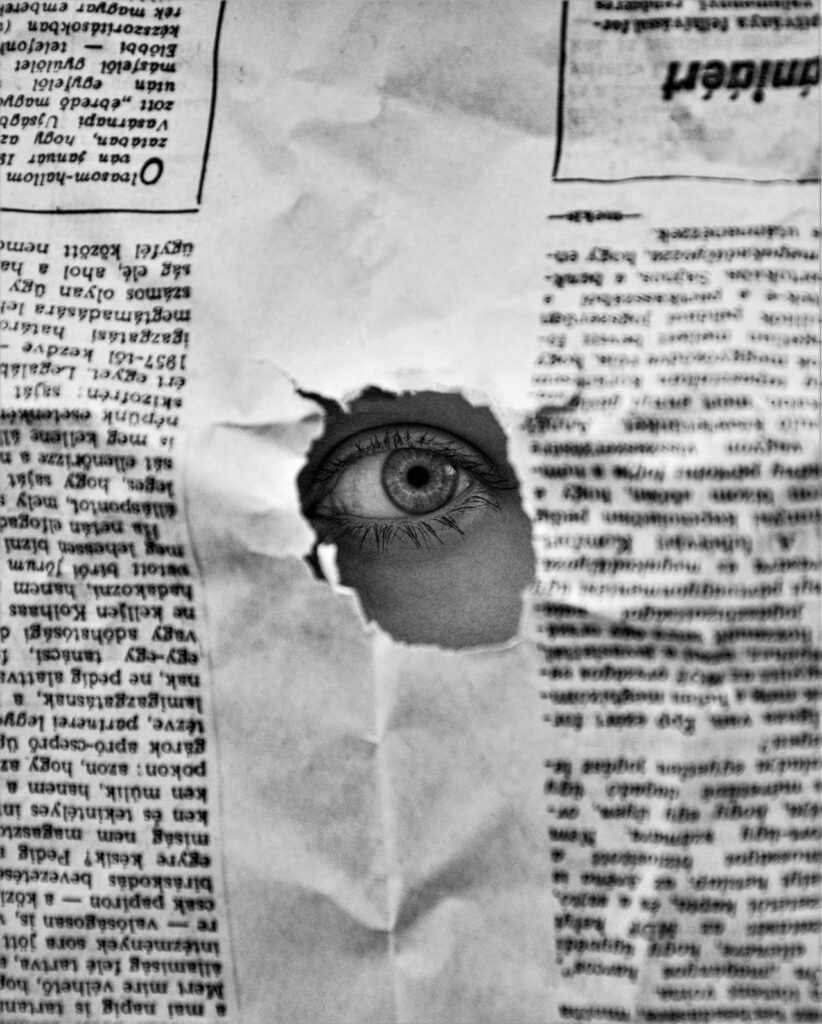
Table of Contents
- Why Metadata Removal Matters
- Step 1: Identify What Metadata Lives Inside Your Files
- Step 2: Choose the Right Tool for Automated Stripping
- Step 3: Configure Stripping Settings for Maximum Coverage
- Step 4: Verify and Secure Your Clean Files
- Common Pitfalls & Best Practices
- Comparison: Metadata Types and Privacy Risks
- FAQs About Metadata Stripping
- Conclusion: Make Privacy Your Default
- Start Stripping Metadata in Seconds
Why Metadata Removal Matters
Metadata often lurks unseen within your files, but its impact can be profound:
- Location Exposure: GPS tags in photos can pinpoint your home or favorite spots.
- Personal Identifiers: Document authorship and revision histories can reveal your identity or organization.
- Forensic Traceability: File creation dates and editing tools leave a digital footprint forensic experts can follow.
According to privacy studies, over 65% of shared images on social platforms still contain full EXIF data, putting users at risk of unwanted tracking and profiling. Removing metadata should be an automatic step before sharing anything publicly.
Step 1: Identify What Metadata Lives Inside Your Files
Before you can strip metadata, you need to know what’s hiding within:
- Use a Metadata Viewer
- Desktop Tools: Applications like ExifTool (command-line) or file inspectors in your operating system.
- Online Inspectors: Websites that reveal EXIF, IPTC, and XMP data for uploaded files.
- Key Metadata Categories
- EXIF (Exchangeable Image File): Camera model, ISO, shutter speed, GPS coordinates.
- IPTC (International Press Telecommunications Council): Captions, keywords, creator contact info.
- XMP (Extensible Metadata Platform): Editing history, embedded tags, copyright data.
- Document Metadata: Author name, company, tracked changes, PDF form fields.
- Audit Multiple File Types
- Photos: JPG, PNG, TIFF
- Documents: DOCX, PDF, ODT
- Audio/Video: MP3, WAV, MP4, MOV
Pro Insight: Running a batch metadata audit on a folder of files can reveal the most common fields you’ll need to target during stripping.
Step 2: Choose the Right Tool for Automated Stripping
Manual metadata removal is tedious and error-prone. Instead, select a tool that automates the process:
- Feature Checklist:
- Batch Processing: Strip hundreds of files at once.
- Comprehensive Coverage: EXIF, IPTC, XMP, PDF metadata, Office document properties.
- Cross-Platform Support: Web-based and desktop options for Windows, Mac, and Linux.
- User-Friendly Interface: Drag-and-drop ease or simple command-line flags for power users.
| Tool Type | Pros | Cons |
|---|---|---|
| Desktop GUI | Intuitive, local processing, offline capability | May require installation |
| Command-Line | Scriptable, highly configurable, lightweight | Steeper learning curve |
| Web-Based | No install, accessible anywhere, simple workflows | Depends on internet connection |
Recommendation: For one-click stripping, try the Strip Metadata Tool on Pixfav—it handles every file type right in your browser with zero configuration.
Step 3: Configure Stripping Settings for Maximum Coverage
Out-of-the-box tools may leave certain fields intact. Customize settings to ensure no hidden data slips through:
- Select All Metadata Categories
- In your tool’s settings, check every category: EXIF, IPTC, XMP, PDF, Office properties.
- Enable Deep Scan (if available)
- Some metadata can be embedded in nested objects; “deep scan” modes will locate and remove these.
- Preserve Essential Data (Optionally)
- In rare cases, you might want to keep date/time stamps or copyright notices. Make sure only non-identifying fields remain.
- Automate via Presets
- Create a “Privacy Preset” that auto-applies full stripping every time—no manual clicks needed.
Technical Tip: Always preview a sample file after configuring your preset to verify that key metadata has indeed been purged.
Step 4: Verify and Secure Your Clean Files
Stripping metadata isn’t complete until you confirm it—and protect the clean versions:
- Re-Inspect the Files
- Run your metadata viewer again to ensure zero sensitive fields remain.
- Compare File Sizes
- Significant size reductions often indicate metadata removal; minor changes may mean some data persists.
- Backup Originals Securely
- Store your raw, metadata-rich files in an encrypted archive for archival purposes—never share the originals.
- Integrate Into Workflow
- Automate stripping on upload: set your CMS or file-sharing service to run the tool before publishing.
Security Best Practice: Use encrypted connections (HTTPS) when uploading files to any online metadata stripper to prevent interception.
Common Pitfalls & Best Practices
- Pitfall: Over-Stripping
- Accidentally remove useful data like copyright or creative license info.
- Fix: Use selective presets to retain only non-sensitive fields.
- Pitfall: Relying on a Single Tool
- Not all tools remove every metadata type (especially in Office docs).
- Fix: Combine a web-based stripper with a desktop command-line check.
- Pitfall: Forgetting Batch Files
- Manually stripping one file is easy to remember; hundreds slip through.
- Fix: Always run batch jobs on entire folders before sharing.
- Best Practice: Embed a “Privacy Checklist”
- Maintain a simple checklist with your team to ensure metadata stripping is never skipped.
Comparison: Metadata Types and Privacy Risks
| Metadata Type | Common Fields | Privacy Risk |
|---|---|---|
| EXIF | GPS coordinates, camera make | Location tracking, device fingerprint |
| IPTC | Author name, copyright | Identity exposure |
| XMP | Editing history, tags | Workflow reconstruction |
| PDF Properties | Author, company, revisions | Corporate secrecy compromise |
| Office Doc Props | Creator, company, comments | Internal brainstorming exposure |
FAQs About Metadata Stripping
1. Will stripping metadata degrade my image quality?
No—most tools only remove text data and headers without recompressing the image. File size may shrink, but visual quality remains unchanged.
2. Can I undo metadata stripping if I need it later?
Only if you’ve backed up the original. Stripping is irreversible on the stripped file itself.
3. Are online metadata strippers secure?
Choose services that offer end-to-end encryption (HTTPS) and explicitly state they do not store your files.
4. How do I strip metadata from PDFs and Word docs?
Use tools that support document metadata removal. Many PDF editors include a “Remove Hidden Information” feature; for DOCX, use the “Inspect Document” option or dedicated metadata tools.
5. Does stripping metadata affect file functionality?
Generally not. However, if your workflow relies on embedded XMP tags—like color profiles—you may need to reapply those after stripping.
6. Can batch stripping fail on some files?
Yes—corrupted or non-standard files might evade removal. Always include an error report in your batch job for manual review.
7. How often should I strip metadata?
Make it part of every sharing workflow. Ideally, automate the process so every outgoing file is clean by default.
Conclusion: Make Privacy Your Default
Stripping metadata is a small step with big privacy payoffs. By identifying hidden fields, choosing the right automated tool, configuring deep-clean presets, and verifying your results, you transform every file you share into a privacy-preserving asset. Adopt these four essential steps, integrate them into your routine, and rest easy knowing your digital trail stays under your control.
Start Stripping Metadata in Seconds
Protect your privacy today by using our Strip Metadata Tool—a browser-based, one-click solution that removes EXIF, IPTC, XMP, and document metadata instantly.
👉 Experience total metadata removal now