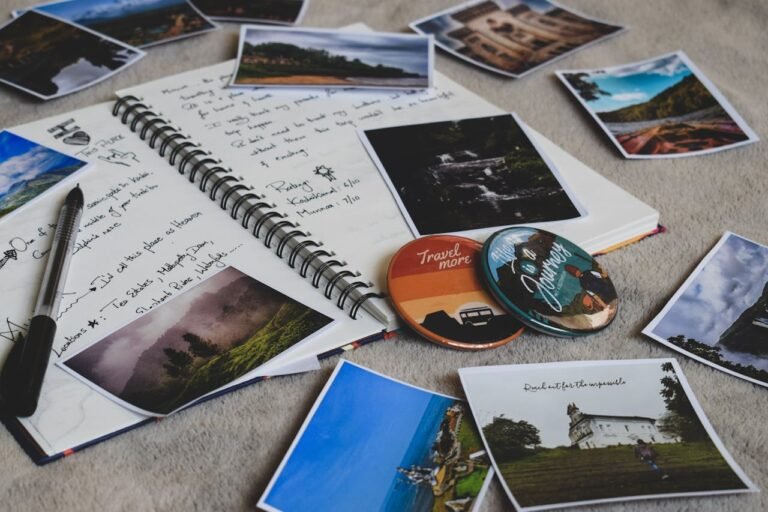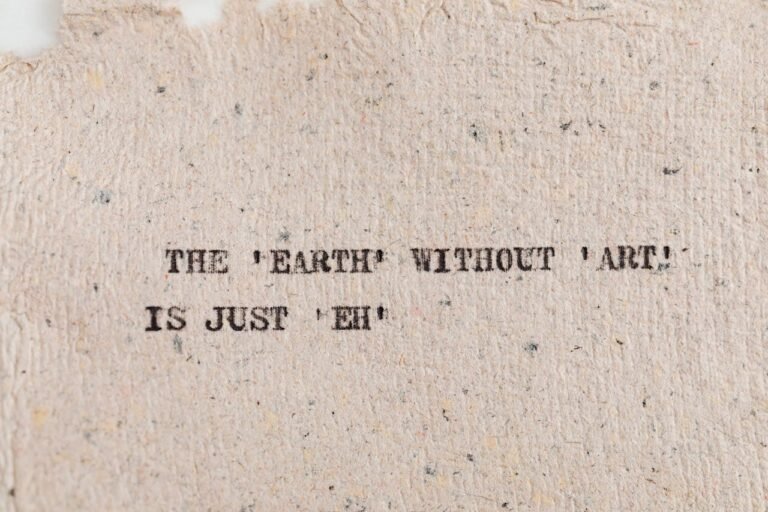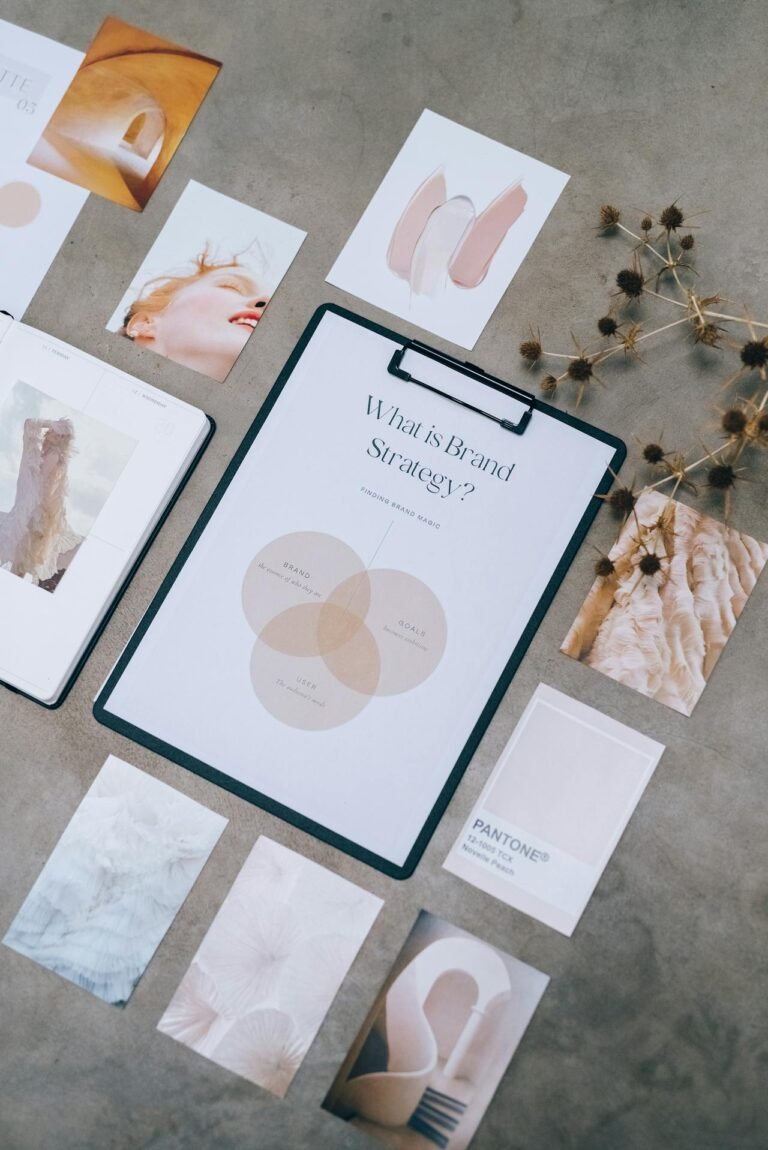4 Circular-Crop Tricks to Create Unique Profile Pictures
Profile pictures are your digital first impression. Whether you’re on social media, messaging apps, professional platforms, or forums, your profile photo introduces you before a single word is exchanged. While square and rectangular frames are still common, circular-cropped profile pictures have become the modern standard across platforms like Instagram, Twitter (X), LinkedIn, WhatsApp, and even Zoom.

So, how do you make your circular profile picture stand out instead of just being trimmed into a dull circle?
we’ll explore 4 creative circular-crop tricks to help you create unique, eye-catching, and professional-looking profile images that reflect your personality or brand—while staying within the limits of a circle.
1. Strategic Centering: Let the Subject Shine
When cropping an image into a circle, the position of the subject matters more than ever. The edges will get trimmed, so misplacement can cut off key features or awkwardly crop hair, shoulders, or text.
Pro Tip: Always start with a slightly zoomed-out image and center your subject perfectly.
Why This Works:
- Prevents important details from being lost.
- Keeps the image symmetrical and balanced.
- Works well for faces, logos, or any focal object.
Steps:
- Choose a high-resolution image.
- Use a cropping tool that provides a circular preview (Pixfav’s Circular Crop Tool is ideal).
- Align the subject vertically and horizontally.
- Zoom in only if necessary to avoid excessive background.
Use Cases:
- LinkedIn or professional headshots.
- Logo placement in brand avatars.
- Close-up selfies.
Bonus Tip: Leave some space around the head and shoulders. This creates a breathing room effect, making the crop look intentional rather than forced.
2. Creative Backgrounds: Make the Circle Work for You
Your background isn’t just empty space—it’s a design opportunity. Instead of a plain color, try using background textures, gradients, or blurred versions of the original image to enhance the circular crop.
Why This Works:
- Elevates a basic photo into a styled profile picture.
- Draws attention without being too flashy.
- Adds a branding layer if you’re using specific colors.
Popular Background Ideas:
- Soft gradients (from brand colors or complementary tones)
- Subtle patterns (dots, grids, noise textures)
- Blurred backgrounds for depth
- Cutout-style portraits with a flat color backdrop
Tools to Use:
- Canva (with circle frames)
- Pixfav Circle Crop + Background Editor
- Adobe Express or Photoshop (for blur and effects)
Use Cases:
- Social media influencers
- Personal branding or coaching pages
- Gamer avatars with custom themes
Extra Tip: Add a faint outer glow or drop shadow to separate your image from the platform’s white or dark UI background.
3. Overlay Elements: Add Personality and Branding
Circular crops may limit your canvas, but that doesn’t mean you can’t be expressive. Adding minimal overlay elements can instantly make your profile picture look more intentional, fun, or brand-specific.
Think of it as accessorizing your photo!
Overlay Ideas:
- Emoji or icons (heart, star, sunglasses)
- Small corner logo or watermark
- Border stickers (like paint splashes or badges)
- Text bubbles or mini quotes
How to Do It:
- Open your image in an editor (Pixfav, Canva, or Fotor).
- Apply your circular crop.
- Use the “Elements” or “Stickers” tool to add icons.
- Position overlays near edges to avoid cluttering the face.
Use Cases:
- YouTubers or Twitch streamers branding their channels.
- E-commerce stores using icons to promote deals.
- Creators expressing mood, season, or theme.
Tip: Use overlays sparingly. Stick to 1-2 elements that complement—not compete with—your main subject.
4. Stylized Borders: Frame It Right
One of the most effective ways to enhance a circular-cropped image is to frame it with a unique border. Borders add clarity, contrast, and context—especially helpful on platforms where avatars are small.
Why This Works:
- Highlights your photo in crowded comment sections.
- Adds consistency if you’re creating multiple avatars (e.g., for team members).
- Offers brand identity at a glance.
Border Styles to Try:
- Solid color ring (brand color or neutral)
- Gradient circle stroke
- Double line or dashed borders
- Decorative rings (vintage, neon, futuristic, etc.)
How to Add Borders:
- Use Pixfav’s Circular Crop Tool with frame options.
- In Canva, drag your image into a circular frame and add stroke.
- Use Photoshop’s “Stroke” layer effect.
Pro Tip: If you’re using your photo in multiple places, export versions with different border styles tailored for light or dark backgrounds.
Related Tools Table
| Trick | Tool | Feature Highlight |
|---|---|---|
| Strategic Centering | Pixfav Crop Tool | Live circular preview, auto-center |
| Creative Backgrounds | Canva, Pixfav Editor | Gradient and texture presets |
| Overlay Elements | Canva, Pixfav, Fotor | Icon and sticker libraries |
| Stylized Borders | Pixfav, Photoshop, Figma | Adjustable border thickness and styles |
FAQs About Circular Profile Pictures
1. Why are profile pictures always circular now?
Most platforms adopted circles for design consistency and modern aesthetics. Circular crops are space-saving, mobile-friendly, and emphasize symmetry.
2. How can I avoid important parts getting cut off?
Use a wider image and make sure your subject is centered. Always preview before saving.
3. Should I use the same profile picture across all platforms?
Not necessarily. Consider context—use more formal pictures for LinkedIn and more expressive ones for Instagram or Twitter.
4. Can I create a circular profile picture without Photoshop?
Yes! Tools like Pixfav, Canva, and Fotor offer free circle cropping with no software downloads.
5. How do I match my profile picture to my brand?
Use your brand colors for backgrounds or borders, and include subtle logos or icons when needed.
6. Will adding too many elements make it look cluttered?
Absolutely. Less is more—especially with such a small canvas.
7. Is there a best resolution for profile pictures?
Yes. Aim for at least 600x600px or higher to keep images sharp across devices.
Conclusion
Circular cropping isn’t just about trimming the edges of your photo—it’s about framing your identity. By mastering strategic centering, enhancing backgrounds, adding tasteful overlays, and finishing with a unique border, you can turn a basic crop into a brand statement.
These 4 circular-crop tricks will help you stand out with personality and professionalism, no matter where your avatar shows up.
Try This Tool: Make Perfect Circular Profile Pictures
Ready to upgrade your profile pic? Use Pixfav’s Circular Crop Tool to instantly center, crop, style, and export your new profile image with borders, backgrounds, and more. No design skills needed—just upload, tweak, and shine.